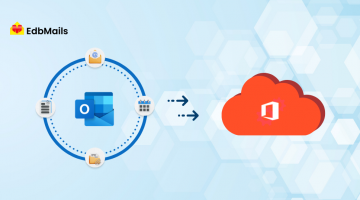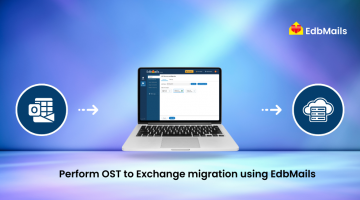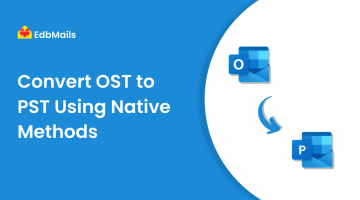Most MS Outlook users are familiar with OST and PST files, which store all mailbox data. Outlook ensures the safety and integrity of these data files. A key aspect of maintaining the health of OST and PST files is regular backups. While managing and maintaining PST files is relatively straightforward, handling OST files can be more challenging
Damages to Microsoft outlook 2013/2016 calendar and contact Folders
For every profile until outlook 2010, IMAP email folders are saved within the PST file which is different from the PST file which helps to store contact and calendar folders. This helps users to save all their PST files copied elsewhere and those saved files can be taken back up whenever it is necessary. But the problem lies in the recent outlook versions (2013/2016), in this version for every outlook profile only a single OST file is created to save all the mail and non-mail data.
The main principle of the OST file is to save all the mailbox data within the OST files and thus it is backed up automatically on the server. Whereas in the outlook version 2013 and 2016 all the calendar and contacts folders are saved locally and when we see those calendar and contacts folders in the outlook 2013 and 2016 we can see the word like “This Computer Only” which is carved next to them. Only these folders are stored locally and emails are backed up in the server.
In this case, if any disaster like unplanned formatting, if the OST files are orphaned or OST file corruption, accidental deletion happens, then the file cannot be opened even when you have a copy of that file which is saved on a different drive. Because of this you cannot move that OST file to a different system. This is the serious damage to the data stored in Outlook 2013/2016.
Now to protect those IMAP Contact and calendar folders you need to think of a solution to overcome those disappeared OST files. The only solution to overcome this is to convert the IMAP OST file to PST format.
How to Export IMAP Calendar and Contact Folders to PST Using Manual Method
You can create a new PST file in Outlook using either of the following methods:
I. Using the Outlook Ribbon
- Click on New Items in the ribbon.
- Select More Items from the drop-down menu.
- Click Outlook Data File.
- Choose a location to save the PST file and provide a name.
II. Using Account Settings
- Go to File > Info > Account Settings > Account Settings.
- In the Data Files tab, click Add to create a new PST file.
- Set this new PST file as the default for the current profile.
Note: The newly created PST file will contain the default Calendar and Contacts for your Outlook profile, making it ready to store exported IMAP data or additional mailbox items.
Syncing Calendar and Contact Information Across Devices
To ensure your Calendar and Contacts stay synchronized across multiple devices, you can follow these approaches:
- Using an Outlook.com Account
- Configure your Outlook.com account in Outlook.
- Set the data files associated with this account as the default for your current profile.
- This ensures that all Calendar and Contact updates are synced automatically across all devices connected to the Outlook.com account.
- Regular Export for Backup
- As an alternative, you can regularly export your Calendar and Contacts to a PST or CSV file.
- This helps maintain an offline backup, which can be restored in case of accidental deletion, corruption, or profile issues.
Tip: Combining both methods ensures seamless syncing across devices while keeping a secure backup of your critical data.
Drawbacks of Manual Methods
While manual methods for exporting IMAP Calendar and Contact folders to PST are available, they come with several limitations:
Time-Consuming
Manual export requires multiple steps in Outlook, which can be tedious, especially for large mailboxes or multiple profiles.
Risk of Data Loss
Mistakes during the export process, such as selecting the wrong folders or overwriting existing PST files, can result in permanent data loss.
Limited to Local Access
Manual methods do not automatically handle orphaned or corrupted OST files, leaving some data inaccessible.
No Granular Control
You cannot selectively export specific emails, calendar entries, or contacts with detailed filters using Outlook’s built-in tools.
Dependency on Outlook Configuration
Manual export requires Outlook to be correctly configured and connected to the profile, which may not be possible if OST files are orphaned or corrupted.
No Automated Backup
Regular backups must be performed manually, which increases the risk of missing recent updates or changes.
EdbMails OST to PST Converter – The Solution for IMAP Calendar and Contact Recovery
To overcome issues with inaccessible or locally stored IMAP calendar and contact folders in Outlook 2013/2016, EdbMails OST to PST Converter provides a seamless solution. The software allows users to convert OST files, including orphaned or corrupted ones, directly into PST format. This ensures that all mailbox data—emails, contacts, calendars, and more—can be accessed across different systems and Outlook profiles.
With its intuitive interface and powerful scanning capabilities, EdbMails handles the entire conversion process efficiently, eliminating the limitations of OST files, such as being tied to a single Outlook profile or device. By converting OST files to PST, users can safely back up, migrate, or restore their IMAP data without losing folder structure or content.
Whether for regular backup, disaster recovery, or transferring mailbox data to another system, EdbMails OST to PST Converter simplifies the process and ensures your Outlook data remains fully accessible and secure.
Conclusion
Recovering IMAP calendar and contact data in Outlook 2013/2016 can be difficult because these folders are stored locally in OST files. Manual methods are time-consuming, prone to errors, and cannot handle orphaned or corrupted OST files effectively. EdbMails OST to PST Converter provides a secure and efficient solution by converting OST files—including damaged or orphaned ones—into PST format. This ensures complete access to emails, contacts, and calendars across multiple devices and Outlook profiles. It simplifies backup, migration, and restoration while preserving the folder structure and data integrity.
See More
7 Useful tips to protect your important Emails
Difference between IMAP and Exchange: Why we need IMAP to Exchange migration
Know about the features of EdbMails for Microsoft Teams Migration