Old Exchange servers such as Exchange 2003, 2007, and 2010 have long reached end-of-life and are no longer supported by Microsoft. Organizations still relying on these versions face security risks, compatibility issues, and lack of support, making it critical to restore and migrate user mailboxes to newer platforms. In such cases, ensuring that business data is accessible, secure, and properly migrated is a top priority for IT teams.
Traditional methods like Microsoft’s Recovery Storage Group (RSG) were once common for mailbox recovery but are now outdated, complex, and unsuitable for modern Exchange environments.
This is where EdbMails Exchange Recovery and Migration software becomes indispensable. With EdbMails, you can:
- Recover mailboxes directly from offline or corrupt EDB files, even if the old server is no longer functional.
- Restore mailboxes seamlessly to live Exchange or Microsoft 365.
- Maintain full mailbox integrity including folder hierarchy, attachments, contacts, and calendars.
By eliminating downtime and simplifying complex recovery steps, EdbMails ensures a smooth transition from unsupported legacy Exchange servers to modern, secure platforms.
Why Restoring Mailboxes Is Critical
Mailbox restoration isn’t just an IT task—it directly impacts business continuity. With EdbMails Exchange Recovery, you can ensure:
- Business continuity: Employees always retain access to their mailbox data without disruptions.
- Regulatory compliance: EdbMails ensures all emails, contacts, and calendars are fully restored, supporting governance and audit requirements.
- Upgrades and migrations: Easily move from older Exchange servers to the latest versions or Microsoft 365.
- Disaster recovery readiness: EdbMails recovers mailboxes even from completely offline or corrupt EDB databases.
- User productivity: Users regain access to restored data quickly without long downtimes.
EdbMails makes recovery simpler, faster, and more reliable compared to legacy RSG-based processes.
Traditional Method: Recovery Storage Groups (RSGs)
Microsoft’s Recovery Storage Group method allowed administrators to mount a secondary copy of a mailbox database and extract mailbox data.
Steps included:
- Creating and configuring the RSG.
- Restoring EDB and STM files into the RSG.
- Dismounting and swapping active databases.
- Copying data between folders and remounting stores.
Drawbacks of RSG recovery:
- High complexity with multiple manual steps.
- Server downtime required for database swaps.
- Risk of data loss or overwrite during the process.
- Limited support for newer Exchange versions.
👉 In contrast, EdbMails EDB Migration Tool removes these limitations by allowing direct mailbox recovery without depending on RSGs or old Exchange infrastructure.
Modern Approach: EdbMails EDB to Exchange Migration
EdbMails provides an all-in-one solution for Exchange mailbox recovery and migration. Instead of struggling with outdated methods, you can recover and restore mailboxes directly using a few clicks.
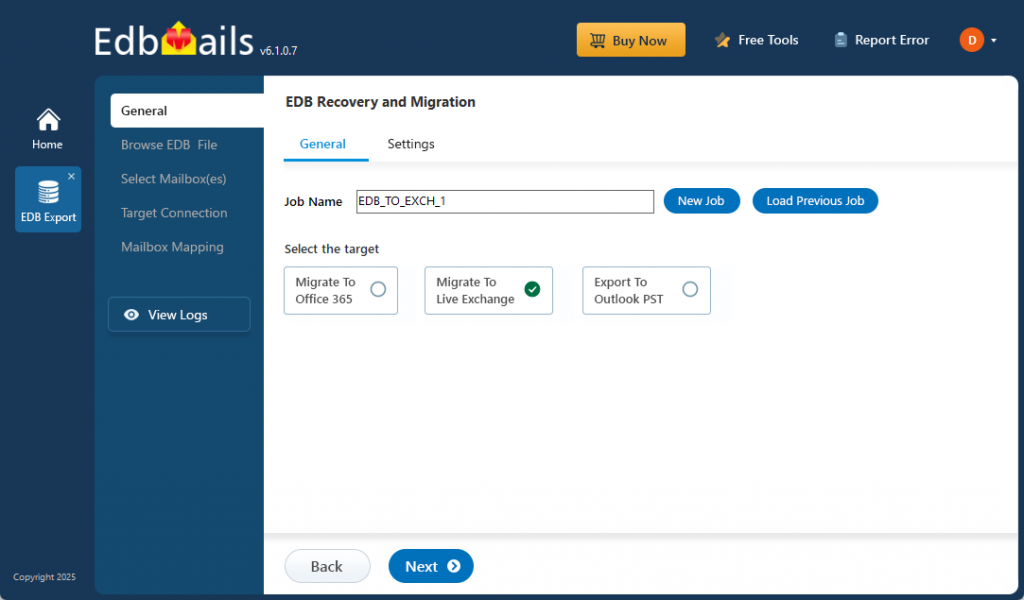
With EdbMails, you can:
- Recover Mailboxes from Offline or Corrupt EDB Files
Even if your old Exchange server is non-functional, EdbMails extracts data directly from the database file. - Migrate Mailboxes Directly to a New Exchange Server
Connect to your target Exchange environment and move mailboxes without downtime or data loss. - Restore Mailboxes to Microsoft 365
Securely migrate recovered mailboxes to Office 365 using modern OAuth 2.0 authentication. - Export Mailboxes to PST
Archive mailbox data to PST for compliance, discovery, or backup purposes. - Preserve Mailbox Integrity
Folder hierarchy, read/unread status, attachments, and formatting are preserved during the recovery process.
👉 Learn more: EdbMails EDB to Exchange Migration
Why Choose EdbMails for Exchange Mailbox Recovery
EdbMails stands out from manual methods and other tools because of its security, performance, and ease of use.
Benefits of EdbMails include:
- Granular recovery – Restore entire mailboxes, folders, or individual items.
- Zero downtime – Users continue working while recovery happens in the background.
- High-speed performance – Optimized for large-scale mailbox restores.
- End-to-end security – Data is encrypted with AES-256 during migration.
- Cross-version support – Supports Exchange 2003 up to Exchange 2019 and Microsoft 365.
- Simple user interface – Designed for IT admins, no complex PowerShell required.
- Scalability – Handle single mailbox recovery or enterprise-wide migration with thousands of users.
Step-by-Step: Restoring with EdbMails
Restoring with EdbMails Exchange Recovery software is simple:
- Download and Install EdbMails on your computer.
- Load the offline EDB file from the old Exchange environment.
- Preview recovered mailboxes to verify content.
- Select target – Live Exchange, Microsoft 365, or PST.
- Authenticate securely to the target server.
- Start the restore – EdbMails automatically maps and restores mailboxes.
- Verify results – Confirm restored mailboxes in Exchange or Microsoft 365.
No scripting. No downtime. No risk of overwriting data.
👉 Guide : EDB Recovery and EDB to Exchange Migration
Final Thoughts
Traditional mailbox recovery methods like Recovery Storage Groups are complex, risky, and outdated. In today’s fast-moving business environment, organizations need a solution that is secure, automated, and future-ready.
EdbMails Exchange Recovery and Migration software offers exactly that: a modern, flexible, and efficient way to restore user mailboxes from old Exchange servers to newer environments or Microsoft 365. Whether you are dealing with a server crash, migration project, or compliance requirement, EdbMails ensures your mailbox data is safe, intact, and accessible.
👉 Take the next step: Download EdbMails Exchange Migration Tool and experience seamless mailbox recovery and migration today.



