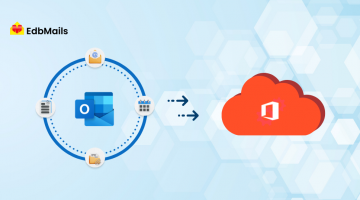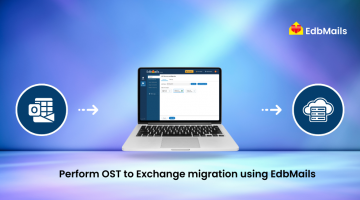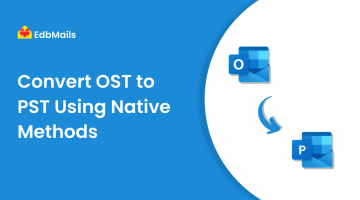Microsoft Outlook is one of the most widely used email and personal information management applications, bundled with the Microsoft Office suite. While it is best known for email management, Outlook also includes powerful features such as calendar appointments, task management, contact management, note-taking, journaling, and even basic web browsing.
Outlook can function as a standalone application for individual users or as a multi-user solution when integrated with Microsoft Exchange Server in organizational environments. The earliest version, Outlook for MS-DOS, was bundled with Exchange Server 5.5, while one of its major modern releases, Outlook 2016, was introduced in September 2015.
Outlook Data Files
Adding an email account to Outlook is a simple process, but when you do so, the application automatically creates an offline copy of your synchronized data. This includes emails, calendar entries, tasks, reminders, journals, and more, which are stored in Outlook Data Files. These files allow you to access your information even without an internet connection.
Outlook uses two main types of data files:
- Personal Storage Table (.PST): Used for storing mailbox data such as emails, contacts, and calendars, typically when using POP3 or for archiving purposes.
- Offline Storage Table (.OST): Created when your account is connected to Microsoft Exchange, Office 365, or IMAP. It stores a local synchronized copy of your mailbox so you can work offline.
Now, let’s explore the structure and role of each of these file types in more detail.
Understanding Outlook Data Files: PST and OST Explained
Personal Storage Table (PST)
PST files are primarily used with POP and IMAP accounts and store emails along with other associated items directly on your computer. Since they are saved locally, the mailbox size limits set by the Exchange server do not apply. This makes PST files useful for freeing up space on the server mailbox.
They are also widely used for creating backups of emails, contacts, calendars, tasks, and other Outlook items by exporting them into a .pst file. Another advantage is portability — PST files can be easily moved from one computer to another, making them helpful for migration and archiving purposes.
Offline Storage Table (OST)
OST files serve as a local copy of your Exchange mailbox and store emails, contacts, calendar entries, tasks, and other items. They synchronize with the Exchange server whenever an internet connection is available, enabling you to work seamlessly even when offline.
With an OST file, you can read previously synced emails, compose new messages, create tasks, and add contacts without being connected. However, any changes you make or emails you draft will only sync and take effect once the internet connection is restored.
To locate your Outlook data file:
- Open the File tab in Outlook.
- Go to Account Settings > Account Settings…
- Select the Data Files tab.
- Click on the desired Outlook data file.
- Choose Open File Location…
Reasons Causing Corruption in OST Files
Outlook OST files let you work offline and sync changes once connected, but they are prone to corruption. Some common reasons include:
- Abrupt shutdowns – Power failure or sudden Outlook crash.
- Network interruptions – Unstable internet during sync.
- Oversized OST files – Large files increase risk of damage.
- Hard drive issues – Bad sectors or hardware failures.
- Virus or malware attacks – Malicious software damaging OST files.
- Software conflicts – Faulty add-ins or outdated Outlook.
- Exchange server issues – Crashes or database errors.
Limitations of OST Files
While OST files are useful for offline access, they come with several limitations:
- Restricted accessibility: An OST file cannot be copied or moved to another computer and accessed directly with standalone Outlook. It can only be opened from the original Outlook profile that created it.
- Profile dependency: Even if you create a new Outlook profile with the same email address, Outlook generates a new OST file for it. There’s no option to attach or reuse an existing OST file with a new profile.
- Local-only folders: Starting with Exchange Server 2013, a single OST file also stores IMAP data. Consequently, folders labeled ‘This computer only’ (such as calendar and contacts) remain local and do not synchronize with the server like emails do.
Reliable OST File Recovery with EdbMails
OST files are just as prone to corruption as any other database, with causes ranging from user mistakes and hardware failures to synchronization errors with the Exchange server. The risk is particularly high for data that hasn’t yet been synced to the server, putting critical information in jeopardy.
Microsoft once provided the ScanOST.exe tool for basic recovery, but it is no longer available in newer versions of Exchange. Even when it was supported, the tool had drawbacks such as confusing prompts and slow recovery speed. This is where a specialized solution like EdbMails OST Recovery becomes essential.
EdbMails OST Recovery tool uses advanced deep-scanning technology to repair and recover data from corrupted OST files. It enables lightning-fast export of emails, contacts, calendars, tasks, and other items. With flexible include/exclude filters, you can precisely choose the data to be exported. The software supports all major Exchange versions and allows seamless OST to PST conversion. You can also open and preview the entire OST mailbox within the application before exporting, ensuring complete visibility of your data.
In addition to recovery, EdbMails offers direct migration to Office 365 and Live Exchange Server, making it more than just a conversion tool. Regular OST backup is also made simple, ensuring your data remains protected against future corruption.
In summary, while OST files are useful for offline access, their limitations—such as being profile-dependent and non-portable—make them vulnerable in the event of corruption. A reliable solution like EdbMails not only overcomes these limitations but also provides a comprehensive platform for OST recovery, conversion, and migration in one package.
How to Recover Corrupted OST Files with EdbMails
OST files can become corrupted due to issues like synchronization errors, system crashes, or hardware failures. When this happens, accessing your mailbox data becomes difficult and risky. Instead of worrying about data loss, you can use EdbMails OST Recovery tool to safely repair and restore your OST files in just a few steps.
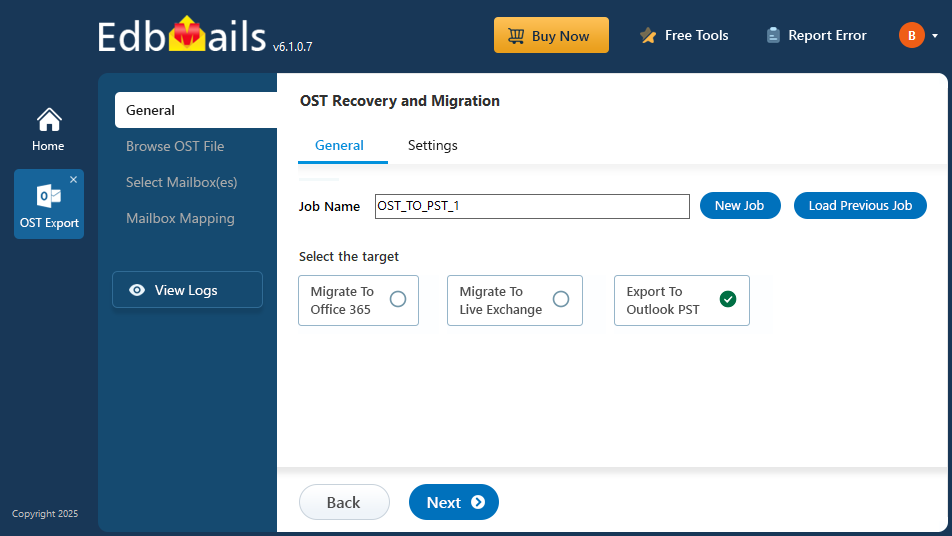
- Download & Install EdbMails on your system.
- Select the OST to PST Converter option.
- Add the offline OST file to the application.
- Choose the mailboxes or items you want to export.
- Click the ‘Start Export’ button to initiate the OST to PST conversion.
- Open the PST file in Outlook to access your data.
Note: To Convert OST to PST you need to install MS Outlook. Outlook installation is not required if you want to Migrate OST to Office 365 or OST to Live Exchange server.
Conclusion
OST files play a vital role in enabling offline work in Outlook, but their limitations and risk of corruption can often lead to data accessibility issues. Relying on native methods may not always be sufficient or even available in newer versions of Exchange. This is why a dedicated solution like EdbMails OST Recovery is invaluable — it not only repairs and restores corrupted OST files but also simplifies OST to PST conversion and direct migration to Office 365 or Live Exchange. With its user-friendly interface and comprehensive features, EdbMails ensures that your mailbox data remains secure, accessible, and always within reach.
See More
Native Methods to Convert OST to PST File
Microsoft Outlook Crashes with ‘KERNELBASE.DLL’ due to Corrupt PST File
Exchange Offline Contacts Sync Issues & Avoid the risk of OST File Corruption
Free OST viewer to Open and Read OST files securely by EdbMails