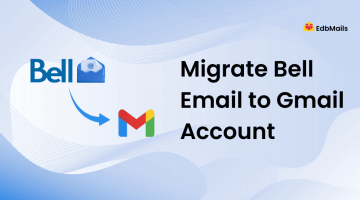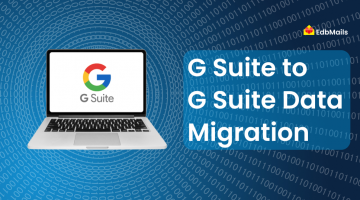Email has become the backbone of modern communication for individuals and businesses. From client interactions to internal collaboration, emails store important documents, attachments, and business conversations that often need to be preserved, migrated, or backed up.
Behind the scenes, email delivery and retrieval rely on well-defined protocols that determine how your email client communicates with the mail server. Two of the most common and widely used protocols are IMAP (Internet Message Access Protocol) and POP3 (Post Office Protocol version 3).

While both enable you to retrieve messages from a mail server, they differ in the way they store, sync, and handle your emails. Understanding the differences between IMAP and POP3 is crucial if you are managing a business email system, planning an IMAP migration, or setting up your personal mailbox.
In this article, we’ll break down IMAP and POP3, explain how they work, discuss their advantages and limitations, and guide you on when to use each. We’ll also highlight how EdbMails IMAP Migration Tool helps organizations migrate from one IMAP server to another (for example, from Gmail to Office 365, or Yahoo Mail to Exchange) in a secure and seamless manner.
What is POP3?
POP3 (Post Office Protocol version 3) is one of the earliest and simplest email protocols developed for retrieving messages from a remote mail server.
When using POP3:
- Your email client (e.g., Outlook, Thunderbird, Apple Mail) establishes a connection with the mail server.
- Emails from your inbox are downloaded onto your local device (PC, laptop, or phone).
- By default, once downloaded, the emails are deleted from the server.
- The downloaded messages remain stored locally, and you can access them without an internet connection.
This model was efficient in the early days of email when server storage was costly and internet connectivity was unstable. However, POP3 is not designed for synchronization across multiple devices, making it less suitable for today’s always-connected world.
How POP3 Works – Sample Process
The client (Outlook, Thunderbird, etc.) connects to the mail server using port 110 (or port 995 for secure POP3S).
- The client downloads all emails (and attachments) from the inbox to the local device.
- Depending on the configuration, emails may be deleted from the server immediately or retained for a short period.
- All user actions (read, delete, move, reply) are stored only on the local device.
This means if you open the same email account on another device, the changes won’t be reflected.
What is IMAP?
IMAP (Internet Message Access Protocol) is a more advanced protocol designed for today’s connected, multi-device environment.
When using IMAP:
- Your email client establishes a connection with the mail server.
- Instead of downloading the entire message, IMAP fetches a copy or message header and displays it.
- The original email remains stored on the server, acting as a centralized storage point.
- Any action performed on the client (read, delete, archive, move) is synchronized across all connected devices.
For example, if you delete a message on your laptop, it will also be deleted from your smartphone and tablet.
How IMAP Works – Sample Process
- The client (Outlook, Gmail app, Apple Mail, etc.) connects to the mail server using port 143 (or port 993 for secure IMAPS).
- The client fetches only the necessary content (such as subject lines, headers, or part of the message).
- When the user opens the email, IMAP retrieves the full content from the server.
- All changes are updated on the server and synchronized across devices in real time.
This makes IMAP ideal for users who access email from multiple devices and need a consistent experience.
IMAP vs POP3: A Quick Comparison Table
| Feature | IMAP | POP3 |
| Storage | Emails remain on the server | Emails are downloaded to local device |
| Synchronization | Changes reflect across all devices | Changes remain only on the local device |
| Device Access | Multiple devices can access simultaneously | Typically suited for a single device |
| Internet Requirement | Needs internet to access full content | Can access downloaded emails offline |
| Backup | Server acts as a backup | No server backup; relies on local copy |
| Security | Centralized storage (requires server protection) | Messages stored locally (risk of device loss) |
| Complexity | More complex to implement | Simpler setup |
Advantages of IMAP
- Multi-device Synchronization – Perfect for users who switch between mobile, desktop, and webmail.
- Centralized Backup – Emails remain on the server, acting as a secure backup.
- Selective Download – Saves bandwidth by downloading only headers first.
- Organized Mailbox – Supports folders and labels for structured email management.
- Universal Access – Accessible from anywhere with an internet connection.
Advantages of POP3
- Offline Access – Once downloaded, you don’t need the internet to access emails.
- Local Storage Control – Emails are saved locally, which can be preferable for privacy.
- Minimal Server Storage – Since emails are removed from the server, storage usage remains low.
- Simple Setup – Less configuration complexity compared to IMAP.
Limitations of IMAP and POP3
- IMAP Limitations
- Requires consistent internet access.
- Consumes server storage quickly.
- Slightly more complex to set up.
- POP3 Limitations
- No multi-device synchronization.
- If the local device crashes, emails may be lost.
- Harder to manage large mailboxes.
When Should You Choose IMAP vs POP3?
- Choose IMAP if:
- You use multiple devices (phone, tablet, laptop).
- You want centralized email backup.
- You prefer cloud storage and universal access.
- You plan future migrations to Office 365 or Exchange.
- Choose POP3 if:
- You use only one device.
- You have limited internet connectivity.
- You want complete local storage control.
- Server storage is limited.
Business Relevance: Why IMAP is the Preferred Choice Today
In modern businesses, teams access emails across multiple platforms – mobile, desktop, and web clients. POP3 falls short in this environment because it does not support synchronization across devices.
IMAP, on the other hand, offers centralized access, real-time synchronization, and easier management. It also simplifies email migrations when moving from one provider to another, which is where EdbMails IMAP Migration Tool becomes highly valuable.
Email Migration Scenarios Where IMAP Matters
Organizations frequently migrate between email systems due to mergers, acquisitions, or switching to cloud solutions like Office 365. Common migration scenarios include:
- Gmail to Office 365 migration
- Yahoo Mail to Exchange migration
- Zimbra to Office 365 migration
- GoDaddy IMAP to Microsoft 365
- IceWarp to Exchange migration
With EdbMails IMAP migration software, you can securely migrate mailboxes between these platforms with advanced features like incremental migration, selective mailbox migration, and folder filtering.
Why Choose EdbMails for IMAP Migration?
- Direct Migration – Move from any IMAP server to Office 365 or Exchange server.
- No Downtime – Users can continue working while migration is in progress.
- Secure Transfer – Supports OAuth 2.0 and modern authentication for Office 365.
- Incremental Migration – Avoids duplicate emails when performing staged migrations.
- Granular Filtering – Migrate by date, folder, or specific mail items.
- User-friendly Interface – No complex scripts or PowerShell commands required.
Security Considerations: IMAP vs POP3
Email security is critical for organizations handling sensitive information.
- IMAP Security: Since emails remain on the server, data security depends on the provider’s encryption, authentication, and backup policies. This makes IMAP more suitable when combined with cloud providers that offer enterprise-grade security.
- POP3 Security: Emails are downloaded and stored locally, which can reduce risks of server hacking but increases the risk of data loss if the device is compromised.
For enterprises, IMAP with secure backup and recovery options is more reliable.
Final Thoughts
Both IMAP and POP3 have their place in email management, but in today’s connected world, IMAP is the clear choice for businesses and individuals who need flexibility, synchronization, and cloud storage.
If you’re considering switching from one IMAP email provider to another, or planning a move to Office 365 or Exchange Online, the EdbMails IMAP Migration Tool offers a reliable, secure, and easy-to-use solution.
With features like direct server-to-server migration, advanced filtering, and incremental sync, EdbMails helps ensure your migration is smooth, error-free, and without downtime.