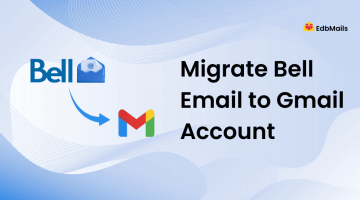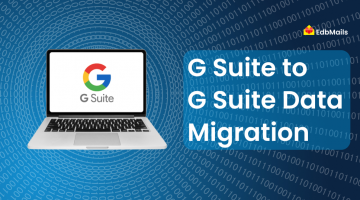With millions of businesses relying on Gmail and Google Workspace for daily communication, it’s easy to assume that your emails are safe just because they are stored in the cloud. However, cloud storage is not the same as a complete backup. Data stored online is still vulnerable to threats like accidental deletion, hacking attempts, ransomware, and insider misuse.
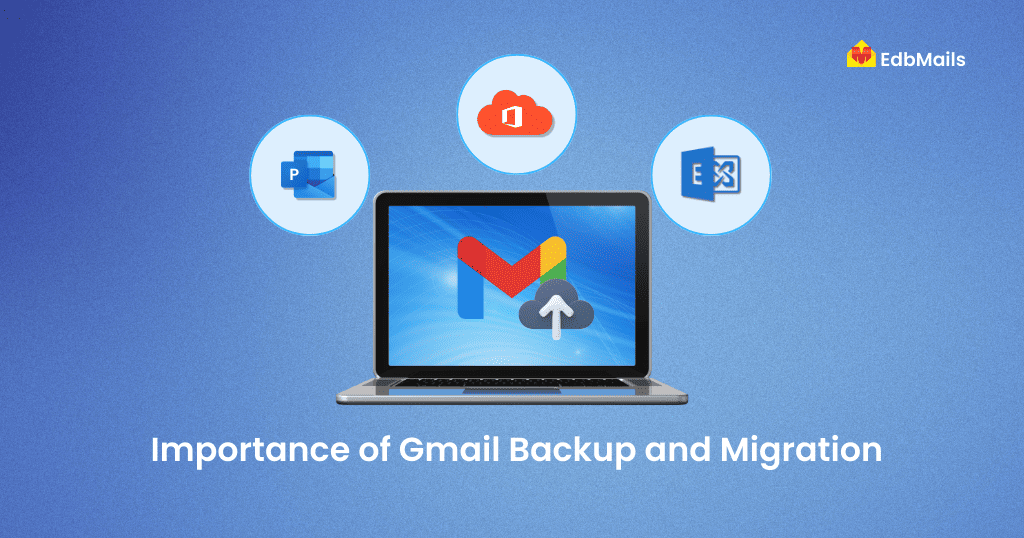
Imagine losing years of important business conversations, contracts, and client records in a matter of minutes due to a phishing attack or user error. The cost of downtime can be massive — from losing potential clients to compliance penalties. That’s why regular Gmail backup and migration strategies are no longer optional, but a business necessity.
Whether you’re planning a Gmail to Office 365 migration for better collaboration or simply want to export Gmail to PST for safe archiving, having the right tools ensures your data remains secure, accessible, and restorable at all times.
This is where EdbMails Gmail Backup and Migration tool comes into play. It provides an all-in-one solution to back up Gmail mailboxes, migrate to Office 365 or Exchange, and even move between Gmail accounts with zero data loss.
Risks of Relying Solely on Gmail Cloud Storage
It’s a common misconception that because your emails are stored in Gmail / Google Workspace, they are completely safe. While Google provides excellent infrastructure and redundancy, it does not protect against every scenario. Here are the major risks:
1. Accidental Deletion
Employees can mistakenly delete emails, and while Gmail has a trash recovery period, once that expires, the emails are gone forever. Without a third-party Gmail backup, recovering lost messages becomes nearly impossible.
With EdbMails Gmail to PST backup, you can safely archive all emails into Outlook-compatible PST files and restore them anytime, even if Google’s retention period has passed.
2. Malicious Insider or External Attacks
Not all data loss is accidental. Disgruntled employees or hackers with unauthorized access can wipe out or export sensitive mailboxes. Cybercriminals often target email accounts for spear-phishing and ransomware.
Using EdbMails secure Gmail backup ensures your data is encrypted and stored safely outside of Gmail’s ecosystem, protecting you from internal and external threats.
3. Service Outages and Downtime
Google Workspace has had rare but significant outages in the past, leaving businesses unable to access their emails. If you don’t have an alternate backup or migration plan, your work can come to a halt.
By maintaining a local PST backup of Gmail, organizations can access their critical data even during outages and continue business without interruption.
4. Compliance and Legal Requirements
Many industries (finance, healthcare, legal, etc.) have regulations like GDPR, HIPAA, SOX that mandate email retention for specific periods. Relying on Gmail’s default retention policies may not be enough to meet compliance.
EdbMails Gmail backup tool enables businesses to archive emails securely for long-term storage and compliance audits.
5. Vendor Lock-in
What if you decide to move away from Google in the future? Without a proper Gmail migration strategy, moving mailboxes to Office 365, Exchange, or another IMAP server can be complex and risky.
With EdbMails Gmail migration tool, you can seamlessly move your data without downtime or loss, ensuring flexibility in choosing your future email platform.
Best Practices for Gmail Backup
Taking a backup is not just about running a tool once and forgetting about it. For backups to truly serve their purpose, organizations must follow a structured approach. Below are some industry-standard Gmail backup practices you should adopt.
1. Identify What Data to Retain
Not all emails are equally important. Before backing up Gmail, perform a cleanup of unnecessary junk mail, spam, and irrelevant newsletters. This reduces storage costs and backup times.
With EdbMails Gmail backup, you can use advanced filters (by subject, sender, date, etc.) to exclude unnecessary data and back up only what matters.
2. Schedule Regular Backups
One-time backups are not enough. A good backup policy includes daily, weekly, or monthly backups, depending on business needs. This ensures that even the most recent conversations are protected.
EdbMails allows you to incrementally back up Gmail so only new or changed emails are saved, avoiding duplication and saving storage space.
3. Use PST Format for Flexibility
Exporting Gmail emails to the Outlook PST format provides portability. PST files can be easily stored on external drives, uploaded to a network server, or imported back into Outlook if needed.
4. Test the Backup Regularly
Many businesses make the mistake of assuming a backup is successful without testing it. Always restore a sample PST to Outlook or another test account to verify data integrity.
EdbMails generates detailed backup logs and reports, allowing administrators to verify backup status and detect errors early.
5. Keep Multiple Copies of Backups
A single copy of a backup is still a risk. Store at least two copies in different locations (for example, one on a local drive and another on cloud storage). This protects against device failure or ransomware that encrypts local files.
6. Secure Your Backup Files
PST files can contain sensitive business communications. Always encrypt or password-protect backups and store them in a secure environment.
Comparison: Without Backup vs With EdbMails Gmail Backup
| Scenario | Without Backup | With EdbMails Gmail Backup |
| Accidental Deletion | Emails permanently lost after Gmail retention period | Easily restore deleted emails from PST backup |
| Hacking / Insider Attack | Risk of complete data wipeout | Secure, offline PST copies prevent data loss |
| Service Outage | Work halted until Gmail is restored | Access emails locally from PST backup |
| Compliance Audits | Difficult to meet retention & audit requirements | Long-term storage & export for audits |
| Migration Needs | Complex, error-prone manual process | Direct Gmail migration to Office 365/Exchange/IMAP |
| Storage Management | Junk emails consume space & time | Junk emails consume space & time Filters exclude spam/junk during backup |
| Data Verification | No way to confirm backup success | Detailed logs ensure accuracy |
How EdbMails Helps with Gmail Backup
Manually backing up Gmail using Google’s export services (like Google Takeout) is time-consuming, limited, and often not enterprise-ready. Businesses need an automated, secure, and verifiable backup solution. This is where EdbMails Gmail Backup Tool stands out.
EdbMails is designed to handle Gmail backups for both individual users and large organizations, offering features that ensure data security, compliance, and efficiency.
Key Features of EdbMails Gmail Backup
- Incremental Backup
- Only new and changed emails are backed up after the first full backup.
- Saves storage space and reduces bandwidth usage.
- Export to PST
- Back up Gmail mailboxes directly to Outlook PST format.
- PST can be easily imported into Microsoft Outlook or stored securely offline.
- Learn more: Gmail to PST backup steps.
- Advanced Filters
- Backup only what matters by filtering emails by date, subject, sender, recipient, or folder.
- Avoids unnecessary backup of junk or spam folders.
- Secure & Encrypted Backup
- Ensures 100% safe and secure Gmail backup with strong authentication and encryption.
- Meets compliance requirements for industries like finance, healthcare, and legal.
- Detailed Backup Logs & Reports
- Generates a full report after each operation.
- Admins can verify backup success status.
- Multiple Account Support
- Back up multiple Gmail accounts from a single interface.
- Useful for companies migrating or archiving employee accounts.
Step-by-Step Guide: Backing up Gmail with EdbMails
Step 1: Download and Install EdbMails
- Download EdbMails Gmail Backup and install it on your system.
Step 2: Select Gmail (IMAP) Backup
- Open EdbMails and choose IMAP and next IMAP to PST Export.
Step 3: Choose Backup Location and Format
- Choose the destination folder on your computer to store the PST file
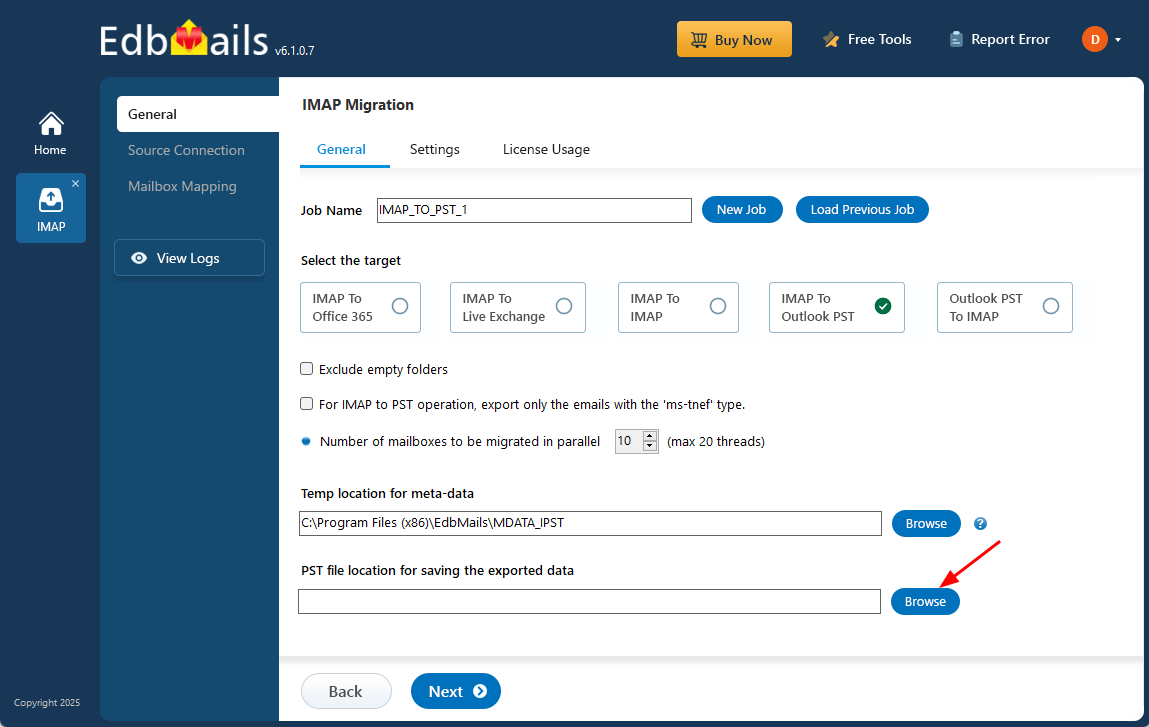
Step 4: Enter Gmail Account Credentials
- Log in using your Gmail email address and App Password (required for secure IMAP access).
- For multiple accounts, you can import a list of users.
Step 5: Select the folder and Mailboxes for Export
- You can only select the necessary folders for export operation
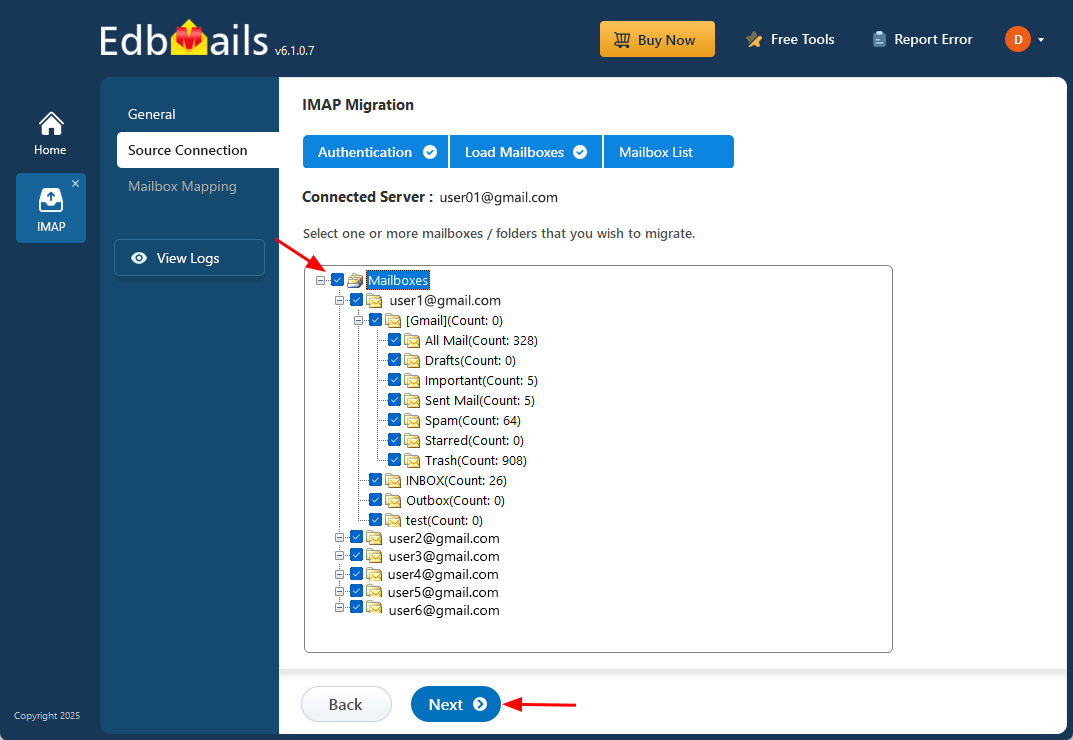
Step 6: Start Backup
- Click Start Export. EdbMails will securely export data to a PST format.
Step 7: Verify & Test Backup
- Once complete, check the backup report.
Import the PST into Outlook to verify emails and attachments.
For a Detailed Guide Read :-Export IMAP to PST
Gmail Migration Scenarios with EdbMails
When organizations decide to move away from Gmail or consolidate accounts, migration becomes a critical task. Unlike simple backups, migrations involve transferring data between live systems while keeping no downtime and ensuring data integrity.
Google does provide basic migration utilities, but they are often limited, slow, and unsuitable for large-scale enterprise moves. This is where EdbMails Gmail Migration Tool becomes the better choice.
EdbMails supports multiple Gmail migration scenarios, each designed to address real-world business requirements.
Scenario 1: Gmail to Office 365 Migration
Office 365 (Microsoft 365) offers advanced collaboration features, making it a preferred choice for many businesses. Migrating Gmail mailboxes to Office 365 can be a challenge without the right tools.
With EdbMails Gmail to Office 365 migration:
- Connect to Gmail via IMAP and Office 365 via modern authentication.
- Automatically map source Gmail mailboxes to target Office 365 accounts.
- Perform incremental migration (only new/changed items after the first migration).
- Maintain folder structure, email metadata, and attachments.
Detailed guide: Gmail to Office 365 Migration Steps
Scenario 2: Gmail to Exchange Server Migration
For organizations using on-premises or hosted Exchange, EdbMails makes Gmail to Exchange migration simple and secure.
Key advantages:
- Direct connection between Gmail and Exchange (no intermediate steps).
- Supports Exchange 2010, 2013, 2016, 2019, and Exchange Online (Microsoft 365).
- Preserve mailbox permissions, email headers, and folder hierarchy.
- No Outlook dependency for migration.
Detail Migration Guide: IMAP to Exchange Migration Steps
Scenario 3: Gmail (IMAP) to IMAP Migration
Sometimes, migration is needed between Gmail accounts (e.g., from personal Gmail to corporate Gmail), or from Gmail to another IMAP provider like Yahoo, Outlook.com, AOL, or Zoho Mail.
With EdbMails:
- Migrate Gmail mailboxes to any IMAP-enabled server.
- Supports a wide range of IMAP servers (Yahoo Mail, GMX, AOL, Verizon, Zoho, etc.).
- Provides mailbox mapping for seamless transfer.
- Incremental sync avoids duplicate items on re-runs.
Detailed MAP to IMAP Migration Guide: IMAP to IMAP Migration Steps