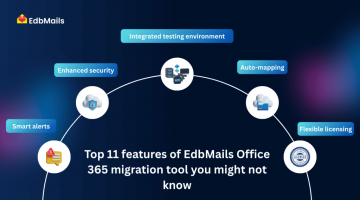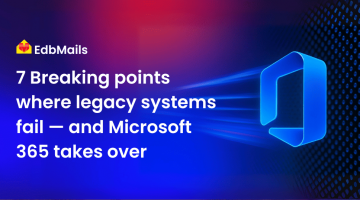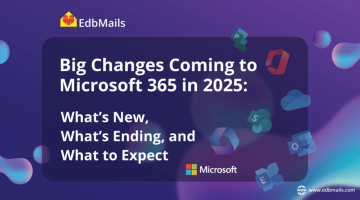Migrating to Microsoft 365 is more than just moving emails and files — it’s a strategic transformation in how your organization collaborates, stores data, and ensures security in today’s modern workplace. Whether you’re transitioning from on-premises Exchange, another cloud provider, or performing a tenant-to-tenant migration, success hinges on careful planning. A well-structured migration approach helps avoid downtime, prevents data loss, and ensures compliance with industry standards.
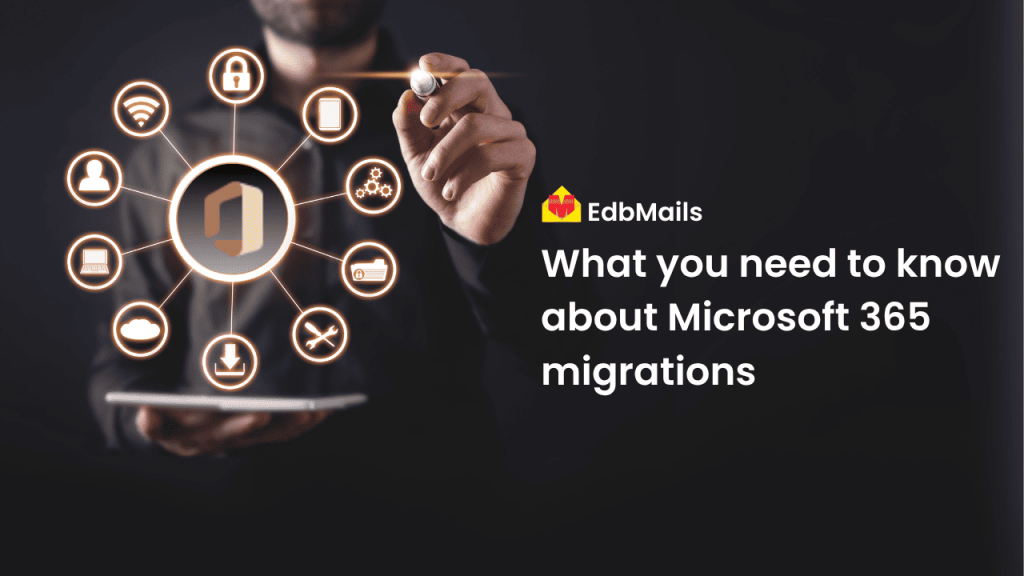
Understanding the types of Microsoft 365 migrations
Before beginning your migration journey, it’s essential to understand the different methods available and how each fits your organization’s unique needs.
Cutover migration is ideal for small businesses that want to move all their data at once, simplifying the process but requiring a short period of downtime.
Staged migration works best for larger organizations that prefer to transfer data in batches over a set timeline, reducing the impact on daily operations.
For those who need to keep both on-premises and cloud mailboxes active during the transition, hybrid migration offers a phased, flexible approach.
If you’re moving from non-Exchange servers, IMAP migration enables email transfers into Microsoft 365 without affecting other data types.
In scenarios like mergers, acquisitions, or restructuring, tenant-to-tenant migration allows seamless data movement between Microsoft 365 environments. The right choice depends on your current infrastructure, business continuity requirements, and project timelines.
Challenges you might face during migration
While the benefits of Microsoft 365 are clear, migrations often come with challenges that need to be anticipated. Common issues include throttling policies, mailbox size limitations, and complex permission mapping — all of which can delay progress and affect productivity. Without the right approach, there’s also the risk of downtime, data inconsistencies, or security gaps. On top of that, compliance with regulations like GDPR or HIPAA adds another layer of complexity. By identifying these challenges early, businesses can develop mitigation strategies to ensure a smoother migration experience.
Best practices for a smooth Microsoft 365 migration
Audit your environment – Begin by assessing your current setup, including the size, number, and complexity of mailboxes, shared resources, and unique configurations. This helps you determine the right migration strategy.
Plan the migration timeline – Organize the migration in phases and schedule it to avoid peak business hours, ensuring minimal disruption to daily operations.
Backup before migration – Maintain a secure backup of all existing data to prevent loss in case of any unexpected issues during the migration.
Test with a pilot batch – Run a trial migration with a small group of mailboxes to identify and address potential challenges before moving all data.
Use a professional migration tool – Leverage a trusted solution like EdbMails Microsoft 365 migration to automate processes, reduce risks, maintain compliance, and ensure a smooth, secure data transfer.
Streamlining the process with EdbMails Microsoft 365 migration tool
Manual migration methods often pose challenges like slow transfers, throttling delays, and the need for complex PowerShell scripts. The EdbMails Microsoft 365 migration tool addresses these issues with a seamless, automated approach that minimizes complexity and maximizes efficiency.
Secure and direct data transfer
EdbMails enables direct, encrypted mailbox migrations, ensuring sensitive data remains protected from loss or corruption throughout the process.
Reduced manual effort with automation
Automatic mailbox mapping significantly reduces the need for manual intervention, speeding up the process while minimizing human error.
Precision with advanced filtering
With its advanced filtering capabilities, you can migrate only the data you need — such as specific folders, date ranges, or item types — making the migration faster and more organized.
Flexible migration scenarios
EdbMails supports all major Microsoft 365 migration types, including cutover, staged, hybrid, and tenant-to-tenant migrations, giving organizations the flexibility to match their exact requirements.
Zero downtime for end users
The tool allows users to continue working during the migration, ensuring no interruption to productivity.
Compliance and performance management
With an intuitive interface and built-in throttling management, EdbMails ensures both smooth performance and compliance with data security regulations, making it a trusted solution for businesses of all sizes.
Final thoughts
A Microsoft 365 migration is a critical step in modernizing your IT infrastructure, but its success depends on precision and planning. By understanding your migration options, preparing for potential challenges, and following proven best practices, you can transition to the cloud confidently. Leveraging a specialized solution like EdbMails Office 365 migration tool eliminates complexity, reduces risks, and ensures a seamless move — all without disrupting your organization’s productivity.
Read more: