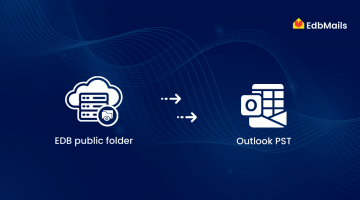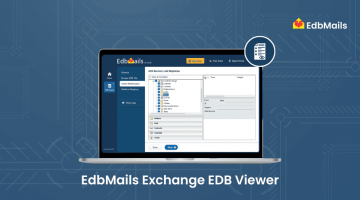The New-MailboxExportRequest command in Exchange Server allows you to export mailboxes from an EDB file to a PST file on an on-premises Exchange server environment. However, this cmdlet often fails midway, causing the export operation to hang or remain incomplete. EdbMails EDB to PST Converter offers a simple and reliable alternative. It provides an intuitive interface that makes exporting mailboxes from EDB files to PST straightforward, without the complexities or limitations of PowerShell commands.
Microsoft Exchange is one of the most widely used mail servers, and while it includes built-in tools for administrators, these native commands can sometimes fail due to technical issues or environmental inconsistencies. In such cases, EdbMails ensures a smooth and efficient EDB to PST conversion process—making it easy for administrators to recover and extract mailbox data with minimal effort.
Why New-MailboxExportRequest Fails and How to Resolve It?
The New-MailboxExportRequest command is used in Exchange Server (2016 and later) to export mailbox contents from an Exchange database (EDB) to a PST file, or to archive mailboxes in PST format. This command is only applicable to on-premises Exchange Server environments and requires the Mailbox Import Export role, which is not assigned by default.
Example:
New-MailboxExportRequest -Mailbox <username> -FilePath “PSTFileName.pst”Before running this cmdlet, you must be assigned the Mailbox Import Export role, as it is not granted by default. Using this command, administrators can create export requests per mailbox. However, each request should be given a unique name to avoid conflicts during the export process.
Errors While Exporting Mailbox to PST Using the Cmdlet
Errors such as “Couldn’t connect to the source mailbox” may occur when exporting a user mailbox from an EDB file to a PST using the New-MailboxExportRequest cmdlet. These problems usually happen due to technical issues that interrupt the export process.
Common Reasons for New-MailboxExportRequest Failure are:
- Exchange Server connectivity issues
- MAPI protocol is disabled for the mailbox
How to Fix the Issue
If you’re facing issues with the New-MailboxExportRequest cmdlet, here are a few steps you can follow to troubleshoot and resolve the problem:
Check Exchange and Internet Connectivity
Make sure your Exchange Server is reachable and there are no network interruptions.
Verify Access via Outlook Web App (OWA)
Try logging in to the user mailbox through OWA. If you can access the mailbox, you may manually export mailbox data to PST via Outlook as a workaround.
Inspect MAPI Settings
Check whether MAPI is enabled or blocked for the user. Run the following command to verify the MAPI setting:
Get-CASMailbox -Identity <username>Disable and Re-enable MAPI Mode
Toggle the MAPIBlockOutlookNonCachedMode setting to refresh the mailbox status:
Set-CASMailbox -Identity <username> -MAPIBlockOutlookNonCachedMode:$falseSet-CASMailbox -Identity <username> -MAPIBlockOutlookNonCachedMode:$trueRun the Export Command Again
Once settings are updated, re-run the export command:
New-MailboxExportRequest -Mailbox <username> -FilePath "PSTFileName.pst"EdbMails Software to Convert EDB to PST
If you’re unable to export the EDB file to PST using the New-MailboxExportRequest cmdlet and continue to encounter the ‘couldn’t connect to the source mailbox’ error, an effective alternative is to use the EdbMails to convert EDB to PST.
EdbMails simplifies the entire process by allowing you to recover and export mailboxes directly from offline EDB files—even in cases where the Exchange database is dismounted, corrupted, or inaccessible. The application ensures accurate data extraction with full fidelity and no data loss, making it a complete solution for Exchange Server recovery and export operations.
With EdbMails, you can perform:
- EDB to PST conversion – Export individual mailboxes, folders, or entire databases to Outlook PST.
- EDB to Office 365 migration – Directly migrate EDB mailboxes to Microsoft 365.
- EDB to Live Exchange migration – Move mailbox data from EDB to another on-premises Exchange Server.
Simple Steps to Convert EDB to PST using EdbMails
EdbMails offers a user-friendly, wizard-based interface that requires no scripting or PowerShell commands. Follow these steps:
Download and install EdbMails on your system.

Launch the application and select the EDB to PST export option.
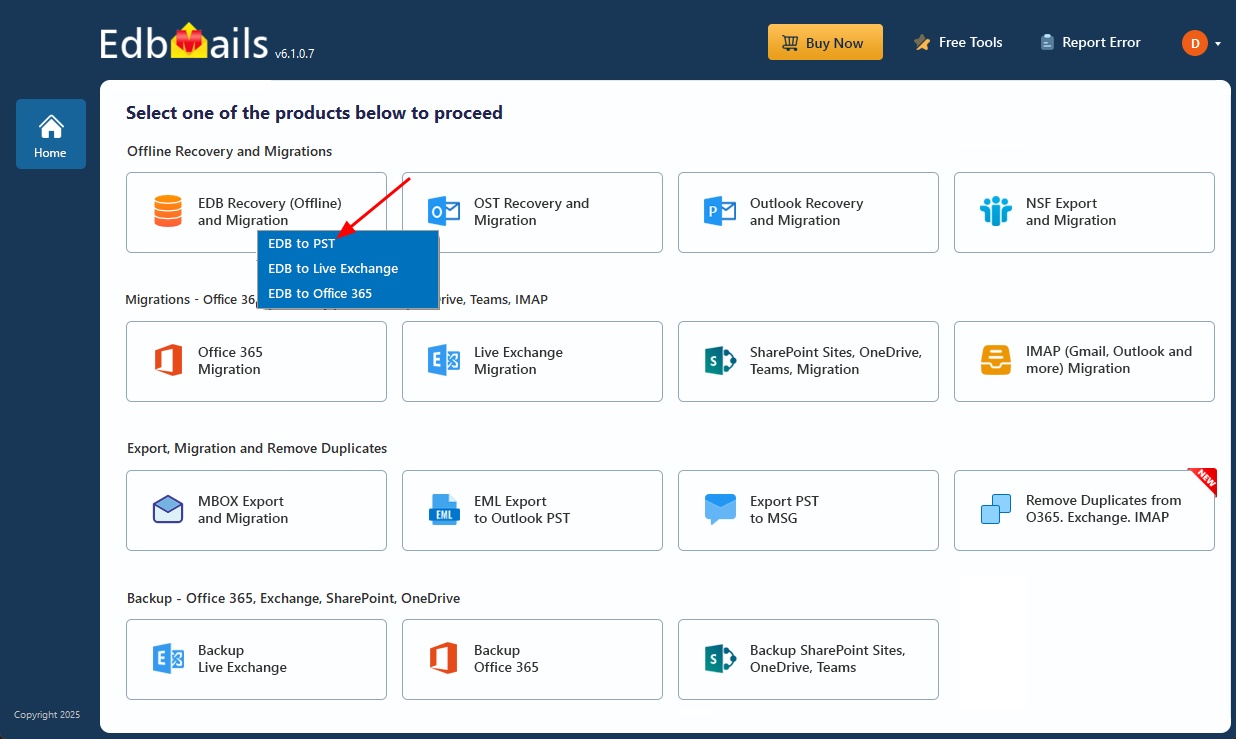
Browse and load your EDB file. EdbMails will automatically scan and display all mailboxes.
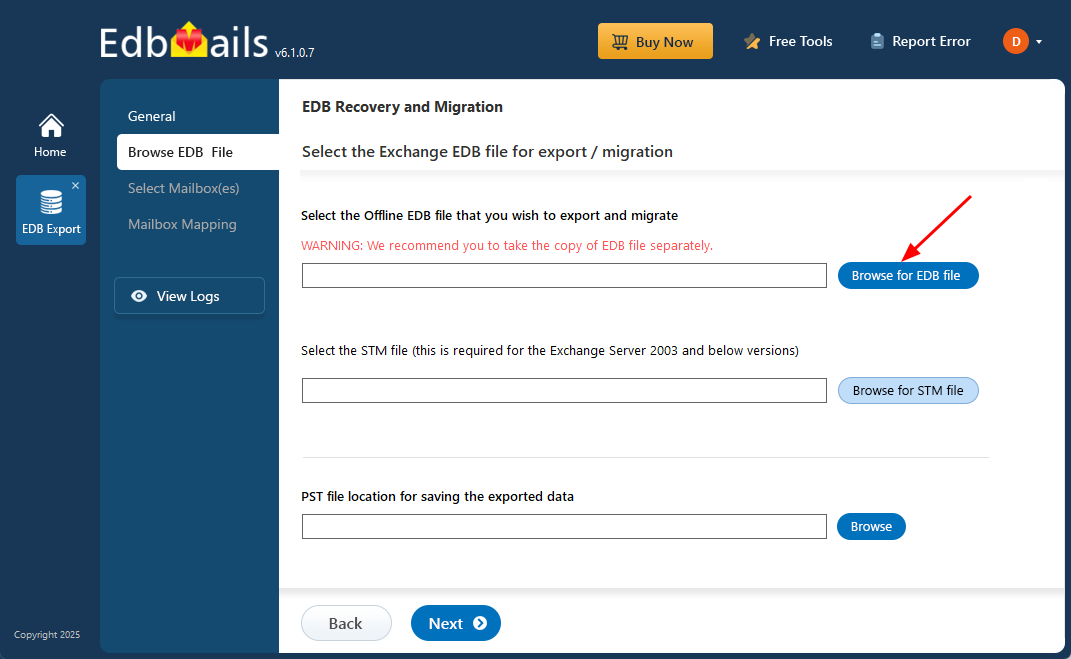
Select the mailboxes or folders you wish to export.

Click ‘Start Export’ to begin the conversion process. You can monitor the progress in real-time.
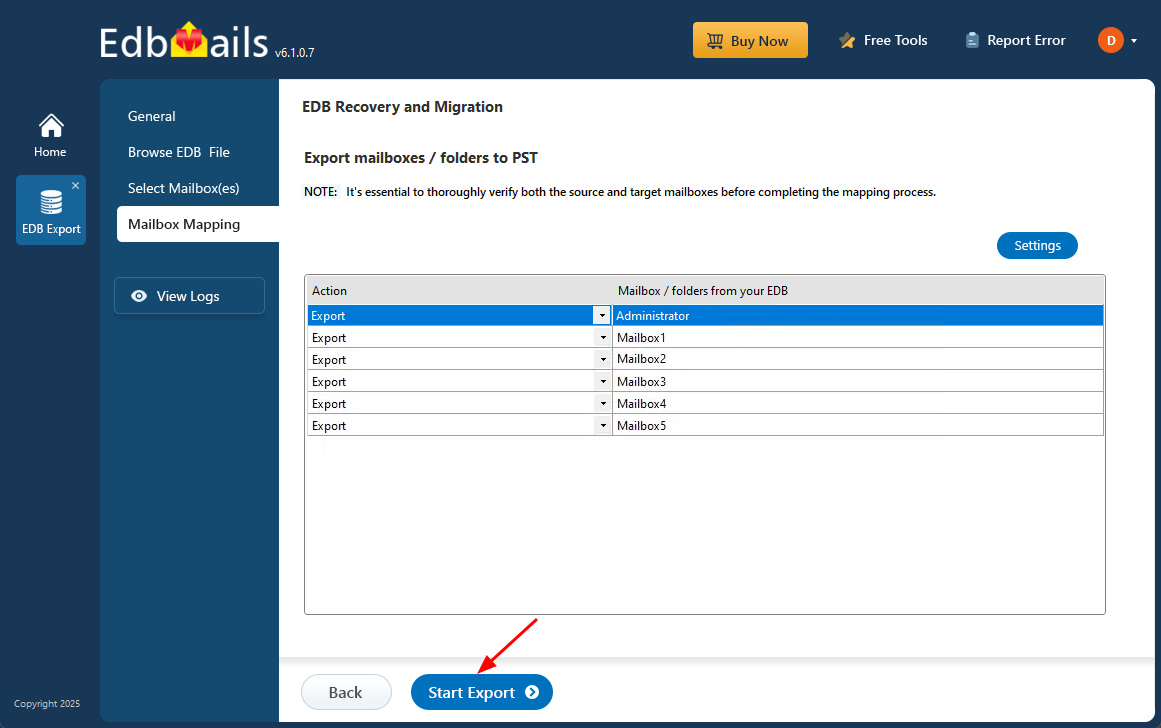
Explore the full guide for converting EDB mailboxes to PST with ease
That’s it—no complex configuration, no manual cmdlets, and no risk of data loss.
Whether you’re dealing with corrupted databases, dismounted EDB files, or simply need a more reliable alternative to PowerShell cmdlets, EdbMails offers a straightforward, GUI-based approach that minimizes complexity and maximizes efficiency for all your Exchange recovery and export needs.
Summary
There are several scenarios where converting EDB mailboxes to PST format becomes necessary. Relying solely on Exchange PowerShell cmdlets can often lead to errors and complications. EdbMails EDB to PST Export Tool offers a reliable and efficient alternative, enabling you to extract and export mailbox data from EDB files to PST without data loss or downtime.
See also
Splitting the EDB files into number of PST files
EDB to PST Converter – Easy of Conversion EDB to Individual PST