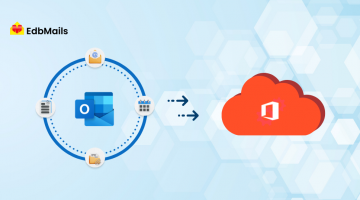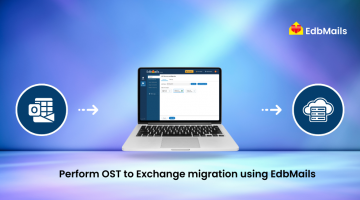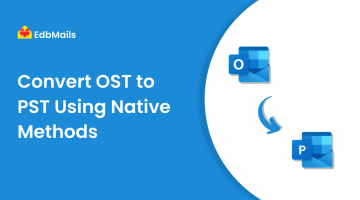Microsoft Outlook provides the ability to maintain offline folders and data, which is especially useful when the Exchange Server is temporarily unavailable.
These offline items are stored in an .ost file on your computer. Once the Exchange Server is back online, the OST file automatically synchronizes all changes, ensuring that your mailbox data remains consistent between the server and your local copy.
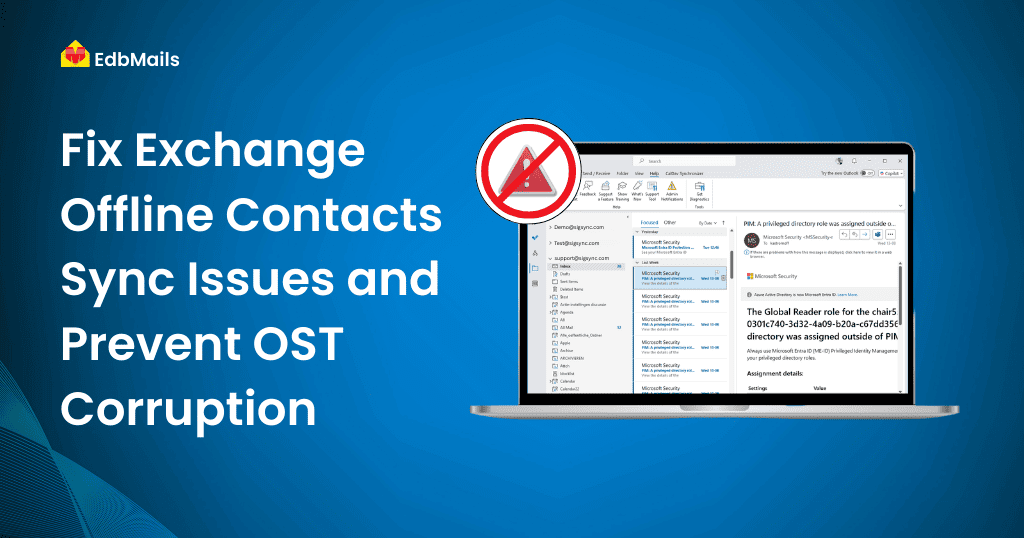
While Microsoft’s Exchange Server and OST technology are robust, they are not immune to errors. Different versions of Outlook may display various issues when unexpected software or hardware problems occur. In recent Outlook versions, users often face synchronization problems with the Offline Address Book (OAB) while accessing emails through an Office 365 mailbox. A common error encountered is:
‘Microsoft Exchange Server reported error (0x8004010F): The operation failed. An object could not be found.’
This error typically indicates that Outlook is unable to properly sync with the Exchange Server, potentially causing discrepancies in email, contacts, or calendar items.
Key Problems Due to Offline Contact Sync Errors in Exchange
When Outlook fails to properly synchronize with the Exchange Server, several issues can arise, affecting your mailbox and contact data:
- Changes made to contacts on one device may not appear on other devices.
- Sync errors can create duplicates or result in missing contacts in Outlook.
- Folders and contact lists may not reflect the latest updates from the server.
- Sending or receiving emails can be affected if the OST file is not properly synced.
- In severe cases, the Outlook profile may become inaccessible or show corruption warnings.
Ensuring smooth synchronization is key to preventing these problems and maintaining accurate, up-to-date mailbox data.
Plan of Action to Resolve Offline Address Book (OAB) OST Synchronization Issues
1. Verify the Global Address List (GAL)
- Log in to your Outlook Web App (OWA) account.
- Ensure the GAL is up-to-date and continuously reflecting recent changes.
- If the GAL is not working properly, the Offline Address Book will not synchronize with the OST file.
2. Download the Offline Address Book (OAB)
- In Outlook 2010 or 2013, go to the Send/Receive tab and click Send/Receive Groups.
- Select Download Address Book. The Offline Address Book dialog box will appear.
- Uncheck Download changes since last Send/Receive, select Full Details, and click OK.
3. Enable Cached Exchange Mode
- Click File → Account Settings → Account Settings.
- In the E-mail tab, select your Exchange account and click Change.
- In the Microsoft Exchange Settings window, check Use Cached Exchange Mode and click Next → Finish.
4. Verify the Background Intelligent Transfer Service (BITS)
- Click Start → Control Panel → Administrative Tools → Services.
- Locate Background Intelligent Transfer Service and ensure its status is Started.
- If the service does not start, reinstall or repair the BITS service.
5. Test Synchronization
- Log in to your Office 365 or Exchange account via Outlook.
- Verify that email items, contacts, and other mailbox data are reflected properly, even when the Exchange Server is temporarily offline.
Issues with Offline Address Book (OAB) synchronization can seriously affect your OST files and may even cause corruption. Relying solely on manual troubleshooting steps may not always resolve the problem and could make it worse. In such cases, the safest way to recover your email data is by using a reliable third-party OST recovery tool. Since OST files cannot be accessed directly, these tools can repair or extract the mailbox data and convert it into a PST file, allowing you to safely open and manage your emails in Outlook.
Recover Your OST File to PST Using EdbMails OST to PST Converter
EdbMails OST to PST Converter is a reliable tool designed to repair and convert both healthy and corrupted OST files caused by Exchange Server errors, hardware failures, or software issues. It safely restores all mailbox data—including emails, contacts, calendars, tasks, and attachments—and saves it in PST format while preserving the original folder structure and metadata.
The software also offers advanced features such as selective mailbox export, preview of mailbox items before conversion, and the ability to migrate OST files directly to Office 365 or Live Exchange Server. With a user-friendly interface and secure processing, EdbMails ensures a seamless recovery experience for both technical and non-technical users, helping maintain uninterrupted access to critical mailbox data.
See the full step-by-step OST to PST guide with EdbMails.
Conclusion
Offline contact sync issues in Exchange can disrupt your mailbox and put OST files at risk of corruption. While manual troubleshooting may resolve minor problems, relying solely on it can be risky. Using a reliable solution like EdbMails OST to PST Converter ensures secure repair and recovery of both healthy and corrupted OST files. The tool allows you to restore emails, contacts, calendars, and attachments while preserving the original folder structure, and provides options to export data to PST or migrate directly to Office 365 or Exchange. By leveraging EdbMails, you can safeguard your mailbox data and maintain seamless access to Outlook, even in the face of synchronization errors.
Try the demo version to preview your OST file data and export it to PST, or migrate directly to Office 365 or Live Exchange Server.
See More
How to perform OST to Exchange migration using EdbMails?
Guide for Smooth Exchange Migration to Office 365