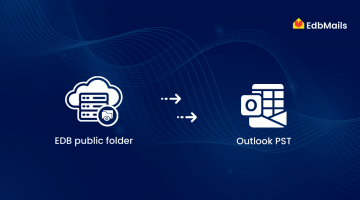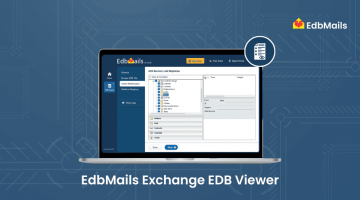In Exchange Server 2007 and earlier, user mailboxes were stored within Storage Groups, making it relatively easy to back them up by simply copying those groups. However, with newer versions of Exchange Server, mailbox storage has shifted to a centralized Exchange Database (EDB) file, making granular mailbox backup more complex.
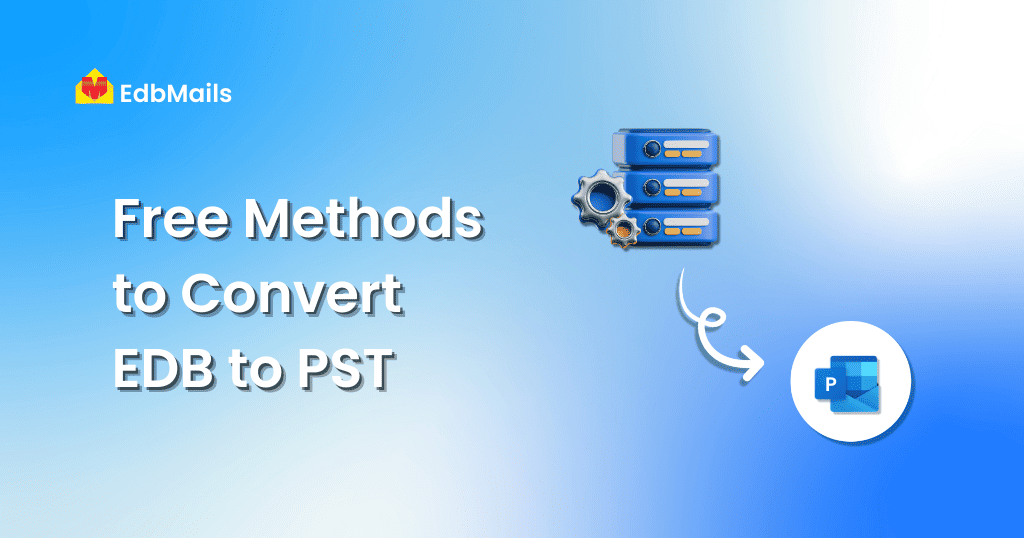
To effectively back up individual mailboxes in these modern Exchange environments, the most practical solution is to convert the EDB file to PST format. This allows you to extract and archive mailbox data in a manageable and portable way.
Main Difference Between EDB and PST Files
EDB (Exchange Database):
The EDB file is used by Microsoft Exchange Server to store all mailbox data, including emails, calendars, contacts, notes, tasks, and more. It relies on a B-tree structure and is accessed via Microsoft’s ESE (Extensible Storage Engine).
One key limitation is that dismounted EDB files cannot be opened directly, making mailbox data extraction or backup more complex without specialized tools or methods.
PST (Personal Storage Table):
PST is a file format used by Microsoft Outlook to store personal mailbox items such as emails, contacts, calendars, and other data associated with an Outlook user profile.
Unlike EDB files, PST files can be easily opened and accessed in various versions of Outlook, making them more suitable for archiving or transferring mailbox data.
Why Perform EDB to PST Conversion?
Converting an Exchange EDB file to PST format can be highly beneficial in various scenarios. Below are some of the most common reasons to perform EDB to PST conversion:
- Recover Data from Corrupted or Inaccessible EDB Files
- Reduce Mailbox Size by Archiving to PST
- Granular Exchange Mailbox Backup
- Compliance and Legal Backup Requirements
- Migrate or Transfer Mailbox Data
- Resolve Common Exchange Errors
Different Methods to Convert EDB to PST
Now let’s move on to the available methods to convert EDB files to PST format.
There are three manual methods, along with a free automated tool that offers a quicker and more efficient alternative:
- Use Microsoft ExMerge utility to convert Exchange 2003 EDB files to PST
- Use Exchange Admin Center (EAC) to export mailboxes to PST
- Use Exchange Management Shell (EMS) commands to perform the conversion
- Use a Free EDB to PST Converter Tool for faster and hassle-free conversion
1. Convert Exchange 2003 EDB File to PST Using Microsoft ExMerge
Microsoft ExMerge is a legacy utility provided by Microsoft that allows administrators to export mailbox data from Exchange Server 2003 to PST files. With the necessary permissions in place, ExMerge can be used to extract mailbox content efficiently.
How to Use ExMerge:
- Download and install the ExMerge.
- Launch the ExMerge Wizard and select ‘Extract or Import (Two Step Procedure)’, then click Next.
- Choose ‘Extract data from an Exchange Server Mailbox’, and click Next.
- Enter your Exchange Server credentials, then click Next.
- In the Data Selection Criteria window, go to the Import Procedure tab and select ‘Archive data to target store’.
- Select the mailboxes you want to export to PST and click Next.
- Specify the destination path for the PST file and click Next to begin the export process.
Disadvantages of Using ExMerge:
While ExMerge is a useful tool for Exchange 2003 environments, it comes with several limitations:
- Deprecated in newer versions – ExMerge is no longer supported in Exchange 2007 and later. It has been replaced by Exchange Management Shell (PowerShell) cmdlets.
- Performance issues – The tool can be slow and unreliable, especially with larger mailbox exports.
- File size limitation – ExMerge cannot export PST files larger than 2GB, which is a major drawback for modern mailbox sizes.
- Dependency errors – Users may encounter issues like “exchmem.dll missing” or other missing dependencies while trying to run the tool.
2. Convert EDB to PST with Exchange Admin Center
Step 1: Log in to the Exchange Admin Center with your admin credentials.
Step 2: Click on admin roles in the permissions tab and go to Recipient Management, then click the ‘Edit’ button.
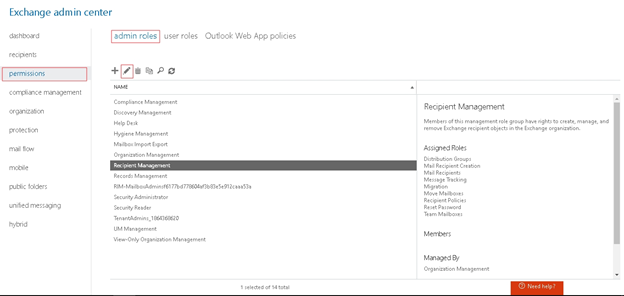
Step 3: In the Role Group window that appears, click the ‘+’ button under the Roles section.
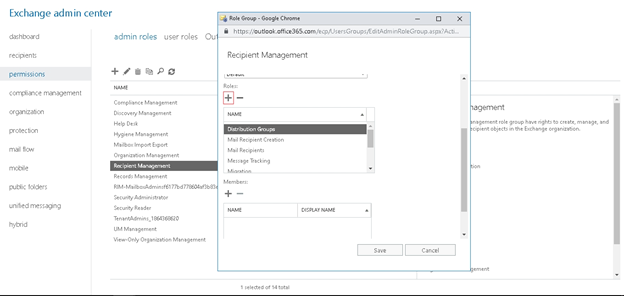
Step 4: Select the Mailbox Import Export role, click the Add → button, and then click OK.
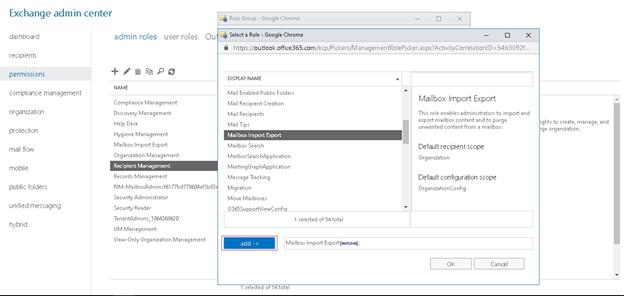
Step 5: Once added successfully, you will see Mailbox Import Export listed under Assigned Roles for Recipient Management.
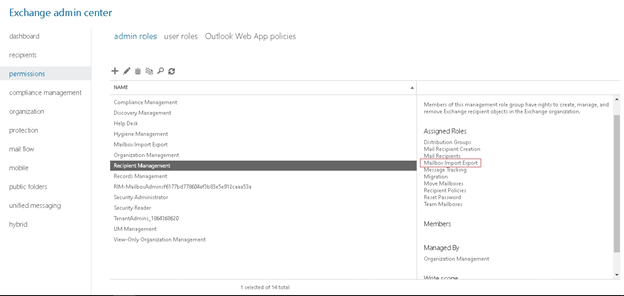
Step 6: Go to Recipients, and from the list of mailboxes, select the mailbox you want to export. Click the ⋯ (More) button, then choose Export to a PST file from the dropdown menu.
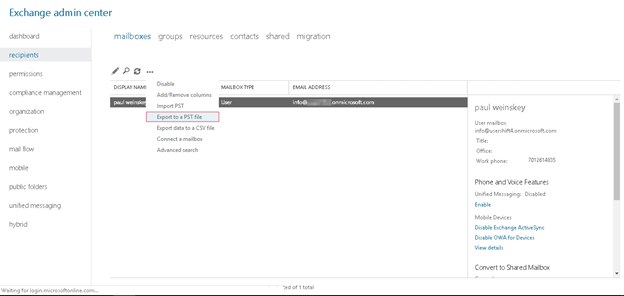
Step 7: In the following windows, select the mailbox to be exported and specify the destination path for the PST file. You can also choose to send a notification email to a selected mailbox once the export operation is complete.
3. Convert EDB to PST Using Exchange Management Shell
You can use Exchange Management Shell cmdlets to export mailbox data from an EDB file to a PST file. Follow the steps below to perform the export:
Step 1: Use the Get-MailboxStatistics cmdlet to view all mailboxes in a database. This also helps you check mailbox size, message count, and last login time.
Get-MailboxStatistics -Database <DatabaseIdParameter>Step 2: Use the New-MailboxExportRequest cmdlet to export mailbox data from the EDB file to a PST archive.
New-MailboxExportRequest [-Mailbox] <MailboxOrMailUserIdParameter> -FilePath <LongPath>For Example:
New-MailboxExportRequest -Mailbox Admin01 -FilePath "\\SERVER03\PSTArchives\Admin01.pst"Step 3: To know the status of currently running export requests use Get-MailboxExportRequest :
Get-MailboxExportRequestStep 4: Once the process is complete, remove the export requests as shown below:
Remove-MailboxExportRequest [-Identity] <MailboxExportRequestIdParameter>The three methods described above allow you to perform manual EDB to PST conversion for free. However, as you may have noticed, these methods can be time-consuming and complex. Exchange administrators with busy schedules may find it difficult to manage these tasks efficiently, and therefore may prefer a simpler and faster alternative.
4. Convert EDB to PST with EdbMails
While there are many third-party EDB to PST converter tools available, EdbMails stands out as one of the most popular and trusted solutions. Its intuitive user interface and powerful forensic-level Exchange recovery capabilities have earned it strong recommendations from IT professionals worldwide.
EdbMails EDB to PST Converter uses advanced deep-scanning algorithms to thoroughly scan your EDB file regardless of its level of corruption and recover all mailbox items, including emails, attachments, calendars, contacts, and more, with zero data loss.
Key benefits of using EdbMails include:
- Selective (Granular) Export: Export only specific items or folders from a mailbox to PST, allowing for precise and efficient recovery.
- No PowerShell or Technical Complexity: The software eliminates the need for complex cmdlets or manual steps.
- Multi-purpose Utility: Beyond EDB to PST conversion, EdbMails also supports direct migration to Office 365 and Live Exchange Servers.
- Reliable Performance: Trusted by thousands of IT admins globally for its ability to handle even heavily corrupted or inaccessible EDB files with ease.
If you’re looking for a hassle-free and effective way to convert Exchange EDB files to PST—without scripts, commands, or data loss—EdbMails EDB to PST Converter is a solution worth considering.
Steps to Convert EDB to PST with EdbMails:
Download and install the EdbMails application on your Windows OS.
Launch the application, then select EDB Recovery (Offline) and Migration > EDB to PST
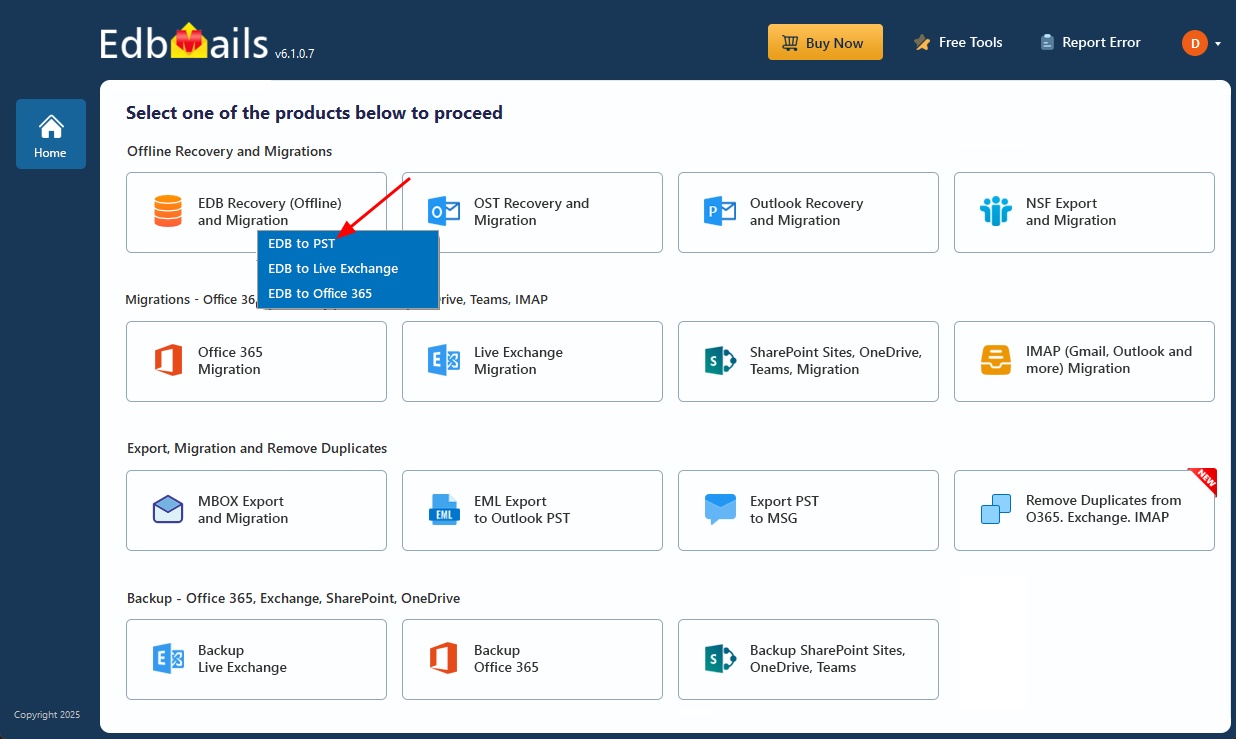
Enter the job name to continue.
On the next screen, click the ‘Browse for EDB file’ button and navigate to the location of your EDB file. If you’re using Exchange 2003, ensure the corresponding STM file is present in the same folder. For newer Exchange versions, the STM file is not required.
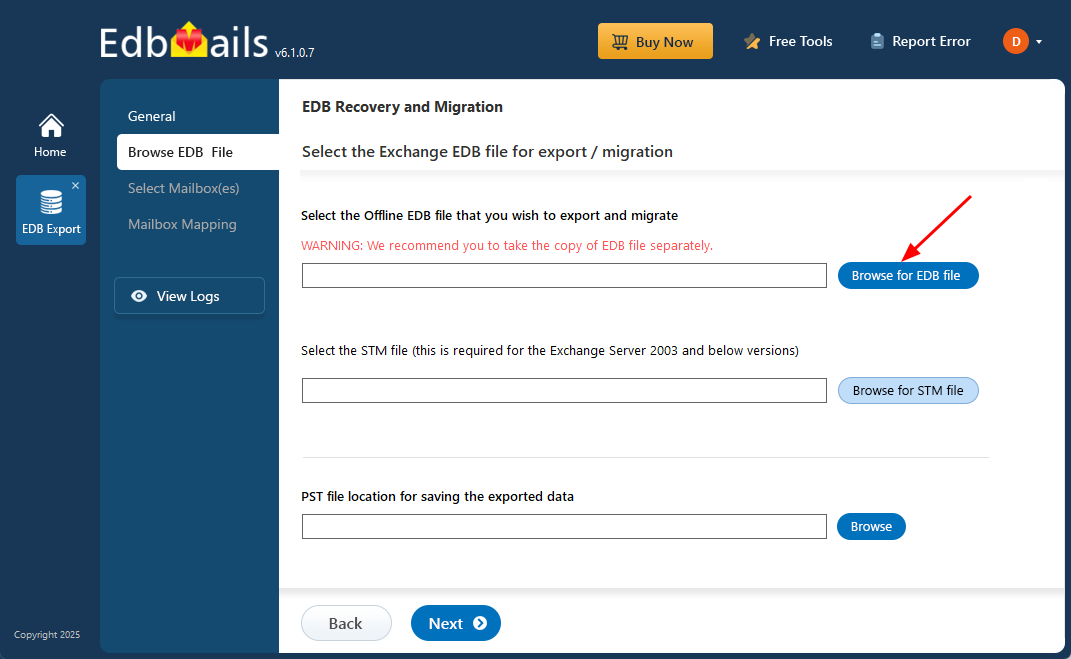
Select the location to save the exported PST file by clicking the ‘Browse’ button.
After recovery operation completion, EdbMails loads the mailboxes into the application interface. You can expand the mailboxes and preview folders, subfolders and all the items including emails, contacts, folders, notes, tasks, and calendars.

Verify the selected mailboxes and folders, then click the ‘Start Export’ button.
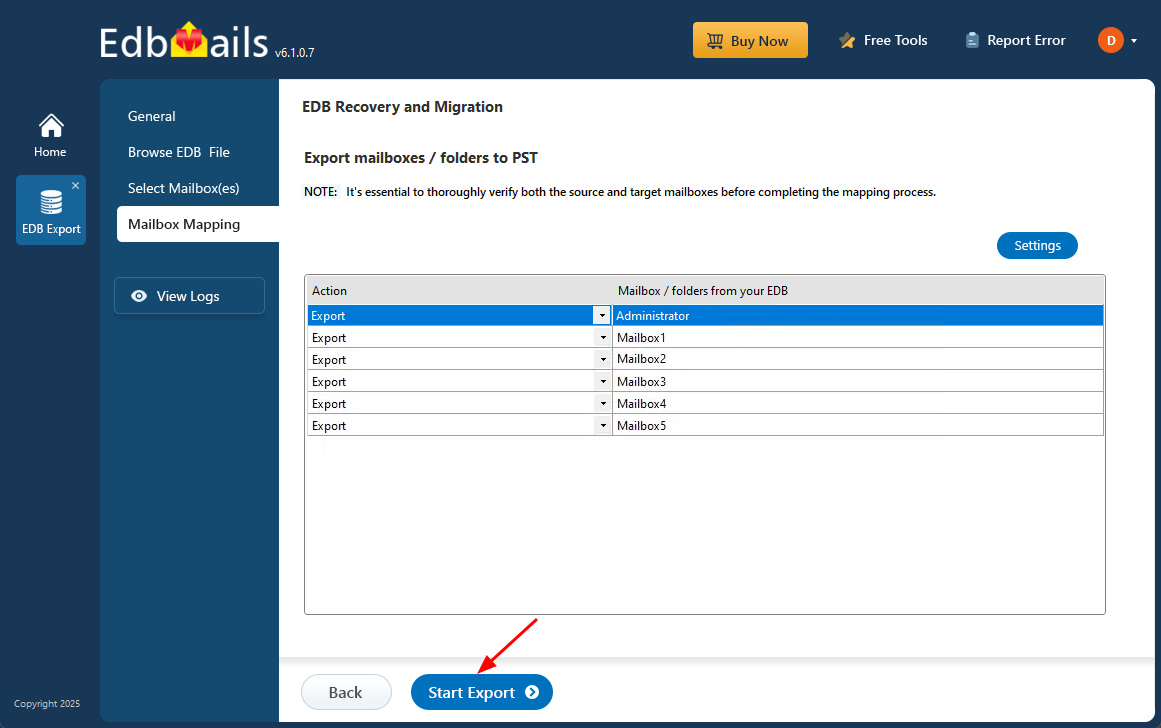
During the export operation, progress details will be displayed as shown in the screenshot below.
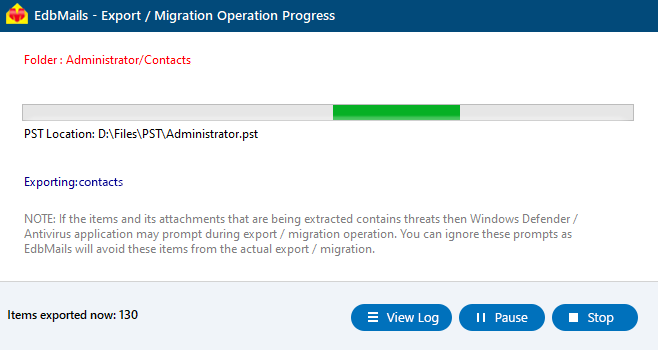
Once the export operation is complete, a message ‘Export operation has been completed’. will appear. You can now open the exported PST file in Microsoft Outlook and verify the emails, calendars, contacts, and other items as needed.
Conclusion
Converting Exchange EDB to PST is essential for backup, migration, and recovery purposes. While manual methods are available, they can be complex and time-consuming. For a faster, more reliable solution, tools like EdbMails simplify the process with minimal effort. Choose the method that best fits your technical comfort and business needs.
See Also:
- Exchange EDB to PST converter
- Export public folder EDB to PST using EdbMails
- Manually migrate Exchange EDB to Office 365
First let us look at what EDB and PST files are, then we’ll walk through some of the free methods that one can use to Convert EDB files to Outlook PST file.