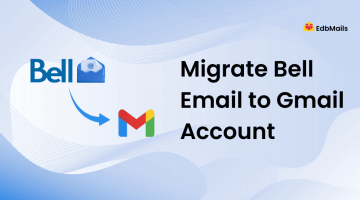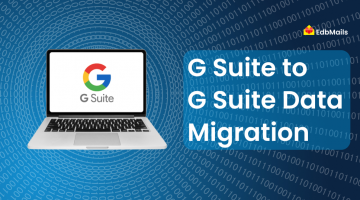Google’s G Suite (now Google Workspace) and Microsoft’s Office 365 are among the most widely used productivity suites, offering tools to create documents, spreadsheets, presentations, and collaborate seamlessly through the cloud. While both serve the same purpose, they differ in approach, features, and user experience. Google first introduced its business suite in 2007 as Google Apps Premier Edition, later rebranded as G Suite, and eventually evolved into Workspace. Microsoft, on the other hand, has continually refined Office 365 as part of its Office ecosystem. This cheat sheet provides a side-by-side comparison, helping you understand the key distinctions and choose the right suite for your business needs.
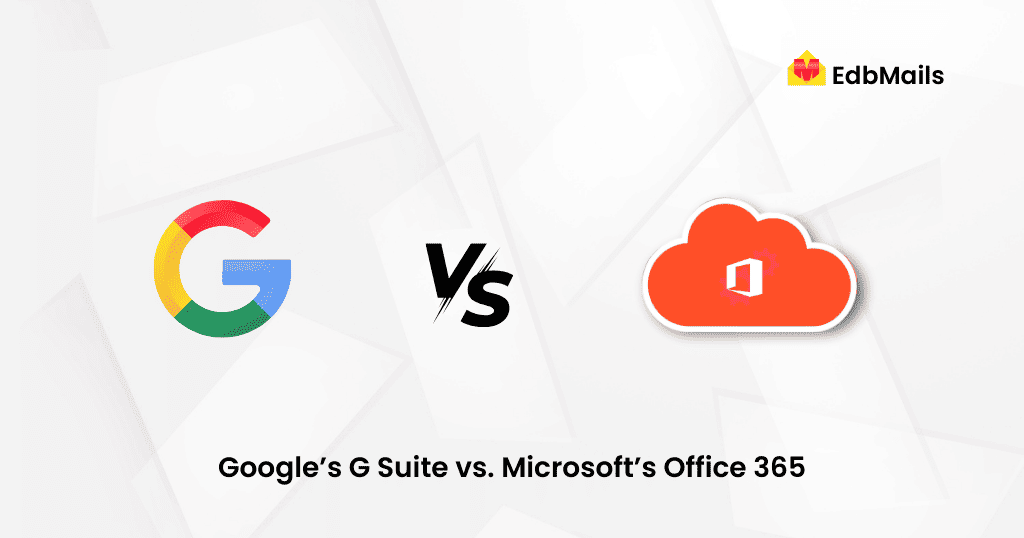
G Suite vs Office 365: Feature Comparison Cheat Sheet
| Category | G Suite (Google Workspace) | Microsoft Office 365 |
| File & Content Management | Google Docs, Sheets, Slides | Office Online + Office Desktop Apps |
| Google Drive (cloud storage & sharing) | OneDrive for Business | |
| Google Sites (team sites, intranet) | SharePoint (team sites, intranet, libraries) | |
| Collaboration & Groups | Google Groups | Outlook Groups |
| Google Currents (formerly Google+) | Yammer | |
| Google Chat & Spaces | Microsoft Teams | |
| Communication | Gmail | Outlook (email, calendar, contacts) |
| Google Meet (video calls, conferencing) | Microsoft Teams / Skype for Business (calls & video) | |
| Google Chat (messaging) | Microsoft Teams (chat & collaboration) | |
| Productivity Tools | Google Keep (notes, tasks) | OneNote, Planner, Outlook Tasks |
| Google Calendar | Outlook Calendar | |
| Google Forms | Microsoft Forms | |
| Mobility (Native Apps) | Docs, Sheets, Slides, Drive, Gmail, Calendar, Meet, Keep | Word, Excel, PowerPoint, Outlook, OneNote, Teams, OneDrive |
| Admin & Enterprise Tools | Admin Console, Vault (archiving, compliance) | Office 365 Admin Center, SharePoint, Teams, Delve, Security & Compliance Center |
Google Docs vs Microsoft Word
Google Docs is built with collaboration at its core, allowing multiple users to edit and comment in real time. Its cloud-based design makes it easy to access documents from anywhere, but the interface may feel less familiar to long-time Word users. Since Docs does not have a full-featured offline desktop version, businesses may face limitations in formatting, advanced editing, and compatibility when moving files between Google Docs and Microsoft Word.
Microsoft Word, on the other hand, is a feature-rich and widely recognized word processor that has evolved over decades. It offers advanced formatting, robust editing tools, and seamless offline functionality. Recent versions of Word also include real-time co-authoring and cloud integration with OneDrive, ensuring teams can collaborate effectively while maintaining enterprise-level data security. For organizations that require both depth of features and reliability, Microsoft Word continues to be the preferred choice.
Gmail vs Outlook: At a Glance
| Feature | Gmail (Google Workspace) | Outlook (Microsoft 365) |
| Access | Web-based; limited offline access via Chrome/Safari extension (recent emails only) | Web and full desktop apps with complete offline access |
| Storage | 30 GB per user (basic plan), expandable with higher plans | 50 GB mailbox + 1 TB OneDrive storage (business plan) |
| Organization | Default categories (Primary, Social, Promotions); labels and filters | Folders, rules, and quick steps for advanced email management |
| Customization | Limited inbox customization; no advanced rules | Highly customizable interface; flexible layouts and rule automation |
| Collaboration | Integrated with Google Meet, Chat, and Drive | Integrated with Teams, OneDrive, SharePoint, and Calendar |
| Security | Built-in spam filtering, 2-step verification | Advanced enterprise security, encryption, MFA, compliance tools |
| Calendars & Scheduling | Google Calendar with basic sharing | Outlook Calendar with advanced scheduling, resource booking, and meeting integration |
| Offline Support | Requires setup; limited to recent messages | Full offline access through desktop Outlook client |
| Best For | Startups, small businesses, and teams prioritizing simplicity and collaboration | Enterprises and professionals needing advanced features, integration, and control |
Google Sheets vs Microsoft Excel
Google Sheets is a lightweight, cloud-based spreadsheet tool designed for simplicity and collaboration. It’s ideal for basic tasks like tracking contacts, performing simple calculations, and managing small datasets. One of its strengths is real-time collaboration, with a built-in chat and comment system that allows multiple users to edit simultaneously. However, when it comes to advanced analytics, pivot tables, macros, and business intelligence, Google Sheets has limited functionality compared to Excel.
Microsoft Excel remains the industry standard for data analysis and complex spreadsheet management. With powerful features such as advanced formulas, pivot tables, Power Query, macros, and scripting capabilities (VBA), Excel is built for handling large datasets and in-depth business reporting. Its flexibility and wide range of data visualization options make it the preferred choice for financial modeling, forecasting, and advanced data analysis. While collaboration features have improved with Office 365, Excel’s strength lies in its depth, scalability, and enterprise-grade analytical capabilities — areas where Google Sheets cannot yet compete.
Google Slides vs Microsoft PowerPoint
Google Slides is a simple, cloud-based presentation tool designed for ease of use and real-time collaboration. It allows teams to create, edit, and share presentations directly from the browser, with native integration to YouTube for embedding videos. However, it requires an internet connection for certain media features and offers fewer templates, animations, and design options compared to PowerPoint. While great for basic business presentations and team projects, Slides is limited when it comes to advanced customization and creative flexibility.
Microsoft PowerPoint is a feature-rich presentation software trusted by businesses worldwide. It offers a wide variety of professional templates, advanced formatting, transitions, and design tools that enable users to build visually engaging presentations. PowerPoint also supports robust multimedia integration — including videos, images, and animations — and allows offline access, ensuring presentations can be delivered anywhere without relying on the internet. Its depth of features, creative flexibility, and integration with Microsoft 365 make it the go-to solution for professional and enterprise-grade presentations.
Pricing Comparison: Google Workspace vs Microsoft 365
When comparing Google Workspace and Microsoft 365, cost is often a deciding factor for many organizations. Both platforms offer flexible subscription models, but their features and inclusions differ. Below is a quick side-by-side breakdown of the most commonly used business plans to help you evaluate which option delivers the best value for your team.
| Plan | Google Workspace Business | Microsoft Office 365 Enterprise E3 |
| Price (per user/month) | $10 | $20 |
| Applications | Web-based apps only | Web + desktop apps |
| Cloud Storage | Unlimited (1 TB/user if <5 users) | Unlimited with OneDrive |
| Mailbox Storage | Included in cloud storage | 50 GB per user |
| User Limit | Unlimited | Unlimited |
| Support | 24/7 web and phone support | 24/7 web and phone support |
Migration Considerations
Moving between Google Workspace and Microsoft 365 can be challenging for many organizations. Both platforms manage emails, calendars, contacts, and storage differently, making it essential to plan migrations carefully to avoid downtime or data loss. Businesses often face hurdles such as:
- Migrating large mailboxes without throttling or interruptions
- Retaining folder hierarchy, calendar entries, contacts, and permissions
- Ensuring email integrity with attachments and metadata intact
- Minimizing user disruption during the transition process
Relying on manual migration methods can be complex and time-intensive, especially for enterprises with hundreds of users.
This is where the EdbMails Office 365 Migrator provides a seamless solution. It allows businesses to:
- Migrate mailboxes directly from Google Workspace to Microsoft 365 (and vice versa)
- Transfer emails, calendars, contacts, tasks, and shared mailboxes with 100% data integrity
- Execute large-scale migrations without downtime or data loss
- Preserve folder structure, permissions, and settings throughout the migration
- Simplify the entire process with a user-friendly interface and automated handling of technical complexities
By choosing EdbMails Office 365 Migrator, organizations can ensure a smooth, secure, and hassle-free transition between platforms while maintaining productivity and business continuity.
Conclusion
Both Google Workspace and Microsoft 365 bring unique strengths to the table. Google’s suite emphasizes simplicity, collaboration, and accessibility through the cloud, while Microsoft offers a feature-rich ecosystem with advanced functionality, desktop applications, and enterprise-grade security. The right choice depends on your business size, workflows, and collaboration style.
If you’re planning to switch platforms, careful migration planning is just as important as choosing the suite itself. Tools like EdbMails Office 365 Migrator make the transition seamless by ensuring data integrity, preserving structure, and minimizing downtime, so your organization can focus on productivity rather than technical hurdles.
See our other articles
How is Microsoft Teams different from Google Meet?
How Microsoft Teams do the hard work of simplicity