In one of our previous posts, we covered how to create shared mailboxes and public folders in Office 365. In this article, we will guide you on how to add and display them in Outlook, enabling seamless access to shared emails, calendars, and folders directly from your Outlook client. This process ensures that team members can efficiently collaborate, manage shared resources, and stay organized without switching between multiple accounts or platforms. Following these steps will help maintain a smooth workflow and maximize productivity in your organization.
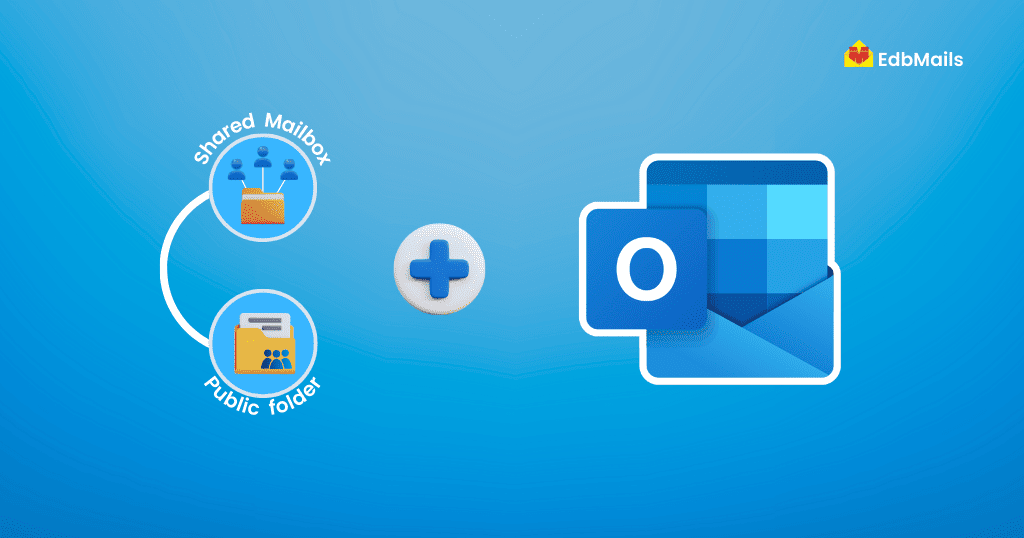
How to add a previously created Shared Mailbox in Outlook?
As explained earlier, you first need to create a Shared Mailbox in your Office 365 admin account and assign members to it. Members added to the Shared Mailbox can access emails, calendars, and other mailbox items. If you migrate data to the Shared Mailbox, it is important to verify that the migrated content is accessible to the intended users.
Follow the steps below to access and view Shared Mailbox data in Outlook.
Step 1: Open Outlook and sign in with your member account credentials. Right-click on ‘Folders’ in the left pane and select ‘Add shared folder’.
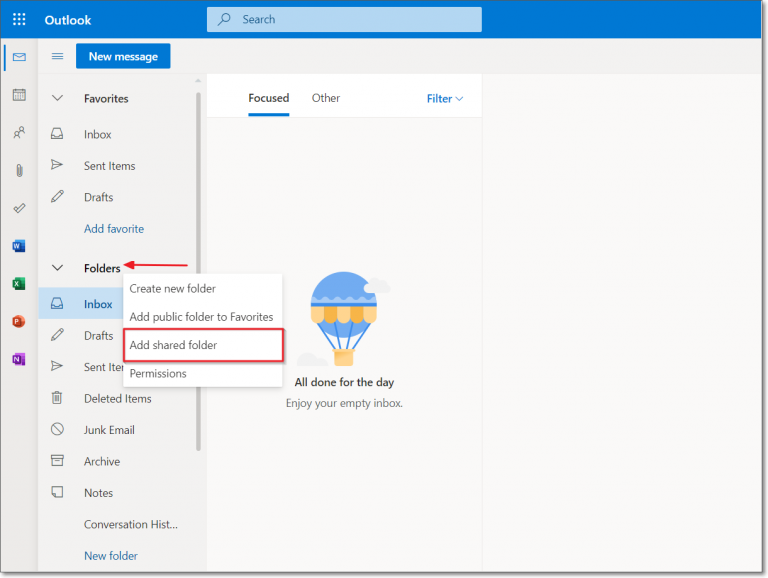
Step 2: In the dialog box, type the email address of the Shared Mailbox you want to add. Alternatively, you can enter the name of a user who has shared a mailbox with you.
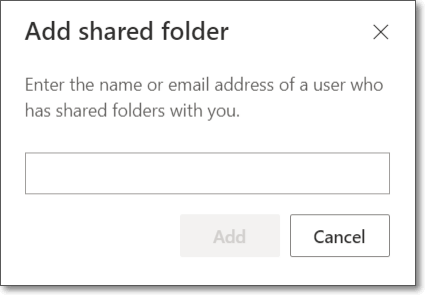
Step 3: Click ‘Add’. The Shared Mailbox will now be successfully added and appear in your Outlook folder list.
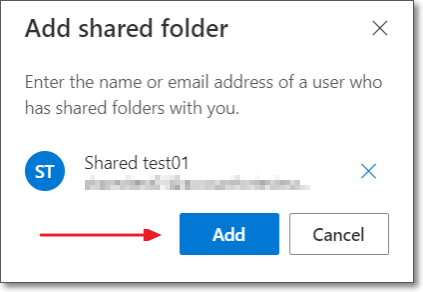
Step 4: Click the expand icon next to the Shared Mailbox to view all its emails, calendars, and other mailbox items.
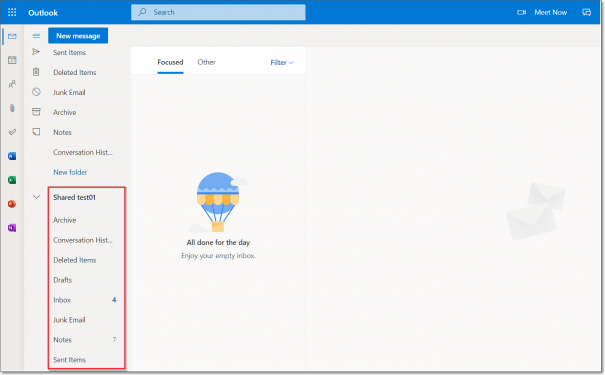
How to Add a Public Folder in Outlook?
You can add Public Folders for any Office 365 user and access the folder’s mail items directly in Outlook. Public Folders allow teams to share emails, calendars, contacts, and other resources in a centralized location, improving collaboration and organization.
By adding a Public Folder to Outlook, users can quickly view and manage shared content without switching accounts or relying on individual mailboxes. This makes it easier for organizations to streamline communication and keep everyone on the same page.
Step 1: In Outlook, right click on ‘Folders’ and click on ‘Add public folder to Favorites’.
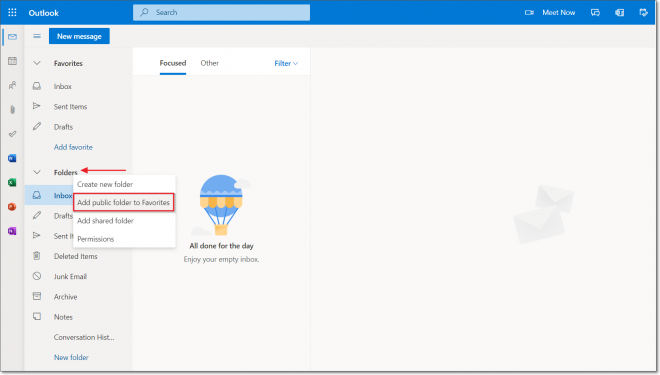
Step 2: Now select the public folder name from the list and click on the ‘Add public folder’ option.
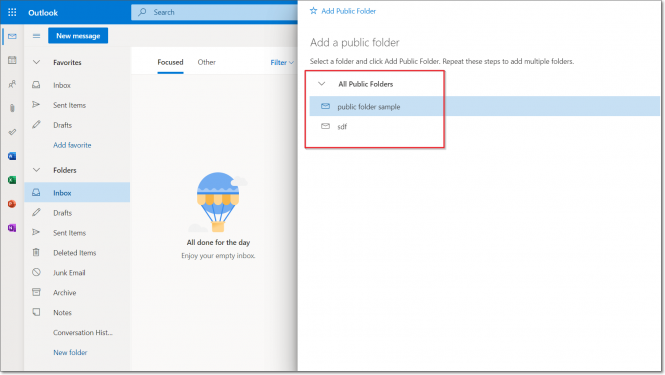
Step 3: The Public folders are displayed in Outlook mail as shown and you can create new posts here.
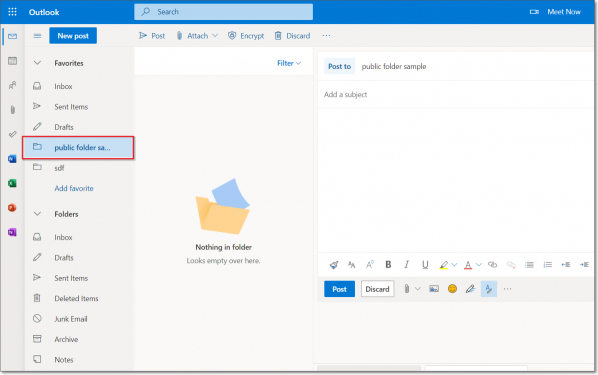
Office 365 Public folder to Shared mailbox migration using EdbMails
If you plan to migrate your Office 365 Public Folder data to a Shared Mailbox, EdbMails Office 365 Migration tool is a reliable and efficient solution. This intuitive tool simplifies the migration process, allowing you to move emails, folders, and other mailbox items in a few easy steps—without requiring any additional third-party software.
EdbMails ensures complete data integrity, preserves the original folder hierarchy, and supports large-scale migrations with zero downtime, making it ideal for businesses of all sizes. It also offers features like incremental migration, which prevents duplicate items during repeated migration sessions, and automatic mapping of source and target mailboxes for a smooth, error-free process.
Whether you are migrating Public Folders, Shared Mailboxes, or other Office 365 data, EdbMails provides a secure, step-by-step approach to simplify complex migration tasks while maintaining full control over your data.
Quick Steps to Migrate Office 365 Public Folder to Shared Mailbox Using EdbMails
Step 1: Download and install the EdbMails Office 365 Migration tool from the official website.
Step 2: Launch EdbMails and sign in to your source Office 365 account that contains the Public Folders.
Step 3: Select the Public Folders you want to migrate. You can choose specific folders or the entire hierarchy.
Step 4: Connect to the target Shared Mailbox in Office 365 using the mailbox credentials or service account with required permissions.
Step 5: Map the source Public Folders to the target Shared Mailbox. EdbMails automatically preserves folder hierarchy and allows incremental migration if needed.
Step 6: Start the migration process. Once completed, verify that all items are correctly transferred in the target Shared Mailbox.
👉 To learn more about Office 365 Public Folder to Shared Mailbox migration and explore other migration, backup, or export options, visit: EdbMails Public Folder to Shared Mailbox Migration.
Frequently Asked Questions (FAQs)
1. Can a Shared Mailbox be accessed directly in Outlook?
Yes. Once a Shared Mailbox is created in Office 365 and members are assigned, it can be added in Outlook by selecting Folders > Add shared folder and entering the mailbox email address.
2. Can Public Folders be accessed in Outlook Web (OWA)?
No. Public Folders are not directly accessible in Outlook Web. They can only be viewed and managed in the Outlook desktop client after being added to Favorites
3. Why should I migrate Public Folders to Shared Mailboxes?
Shared Mailboxes provide easier access, modern collaboration features, and better compatibility with Office 365 services compared to Public Folders. Migrating ensures your organization is aligned with Microsoft’s recommended best practices.
Conclusion
Adding a Shared Mailbox or Public Folder in Outlook makes it easier for teams to collaborate, share resources, and stay organized without switching accounts. With just a few steps, users can access shared emails, calendars, and folders directly in their Outlook client, ensuring smooth communication and productivity.
For organizations that want to migrate Public Folders to Shared Mailboxes, EdbMails Office 365 Migration tool offers a secure and simplified approach. It ensures data integrity, maintains folder hierarchy, and supports large-scale migrations with zero downtime. By combining Outlook’s accessibility with EdbMails’ reliable migration features, your organization can achieve a seamless and efficient transition.
See our other articles:
👉 What are Shared Mailboxes and Public Folders?
👉 How to Migrate Exchange Public Folders to Office 365 Using EdbMails?

