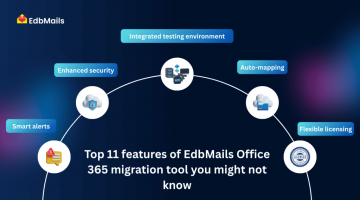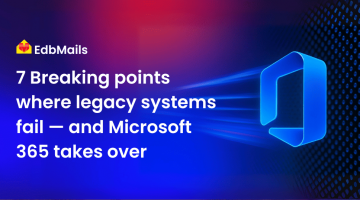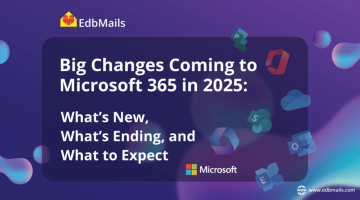“Can I merge two Office 365 accounts?” — this is a common question that troubles IT administrators when faced with scenarios requiring tenant-to-tenant migration. While possible, doing it manually involves careful planning, risk of mail flow disruption, and significant overhead in terms of time and resources.
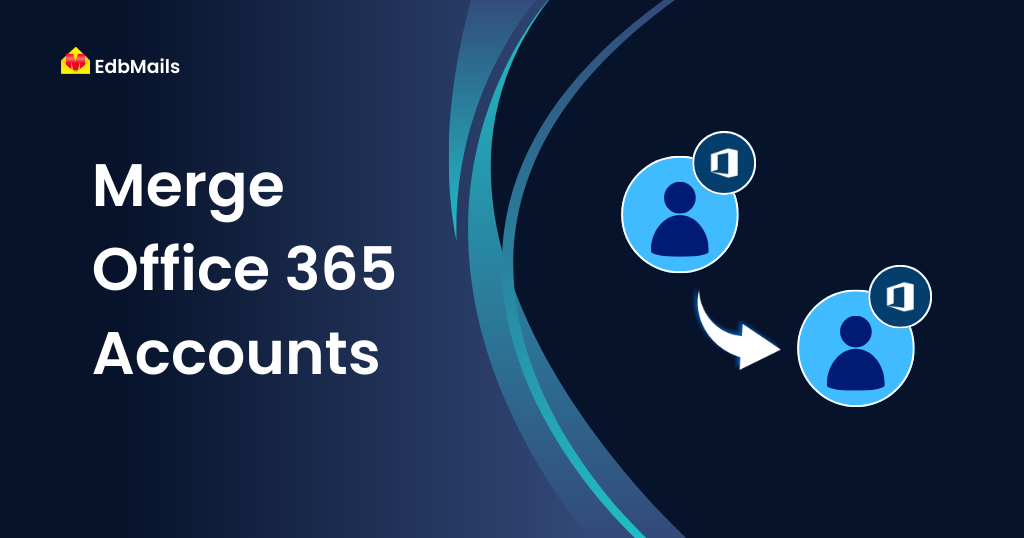
That’s why most businesses prefer using a professional third-party tool like EdbMails Office 365 Migration, which makes the process effortless, secure, and scalable.
Why merge Office 365 accounts?
Merging Office 365 tenants becomes necessary in many business situations. Here are the most common ones:
Business and personal accounts
If you maintain a separate Office 365 account for work (emails, SharePoint, Teams) and another for personal use, merging accounts simplifies management and ensures all data is accessible from a single tenant.
Mergers and Acquisitions (M&A)
When one company acquires another, it often becomes necessary to consolidate tenants. For example:
| Source tenant | Target tenant |
| Domain: xyz.com | Domain: abc.com |
| Office 365 domain: xyz.onmicrosoft.com | Office 365 domain: abc.onmicrosoft.com |
In this scenario, all mailboxes from the source tenant (XYZ) need to be migrated to the parent tenant (ABC) without disrupting ongoing email communication.
How do I link or merge two Office 365 accounts?
It’s important to understand that Microsoft does not provide native support for direct tenant-to-tenant migration. This leaves IT teams with two possible approaches:
- Hybrid Exchange Server setup – A complex process that requires moving mailboxes from the source tenant to an on-premises Exchange Server and then migrating them again to the target tenant. This approach is time-consuming and resource-heavy.
- Third-party tool (Recommended) – Tools like EdbMails Office 365 Migration allow direct mailbox migration from source to destination tenant, eliminating the need for a hybrid environment.
With EdbMails, you not only achieve faster migration but also avoid configuration complexities. It also supports same-domain mailbox migrations in cases where you need to create new mailboxes for existing users.
Steps to merge Office 365 accounts using EdbMails
With EdbMails, merging two Office 365 tenants is simple and efficient. Here’s how you can do it:
Step 1: Download and install the EdbMails application.
Step 2: Select Office 365 to Office 365 migration from the available options.
Step 3: Connect to the source Office 365 server (make sure impersonation rights are enabled).
Step 4: Connect to the target Office 365 server and verify the listed mailboxes.
Step 5: Map the source mailboxes to the corresponding target mailboxes.
Step 6: Start the migration and monitor the progress in real time.
Once the operation is complete, EdbMails displays a confirmation message, ensuring that your data has been securely migrated. The entire process runs with zero downtime, keeping your mail flow uninterrupted.
Benefits of using EdbMails for Office 365 merge
EdbMails simplifies the complexity of Office 365 tenant merge projects with a range of enterprise-grade features:
- Scalable and high-performance migration – Capable of handling both small business and large enterprise projects without performance bottlenecks.
- Zero downtime during migration – Ensures uninterrupted access to mailboxes so that users can continue working while the merge is in progress.
- Incremental migration (no duplicate data) – Only new or modified items are transferred, preventing duplication and optimizing storage usage.
- Granular control – Allows migration of specific mailboxes, folders, or items using advanced filters for customized data transfer.
- Strong data security – Protects sensitive information with AES 256-bit encryption, meeting compliance and regulatory requirements.
- Comprehensive support – Enables migration of primary mailboxes, archive mailboxes, and public folders in a single operation.
- User-friendly interface – Intuitive dashboard with automation features makes the process easy for both IT admins and non-technical staff.
- Detailed reports and logs – Real-time progress tracking and post-migration reports provide complete visibility and accountability.
- Lifetime license with free upgrades – Cost-effective solution with no recurring fees, making it suitable for long-term use.
With these benefits, organizations can merge Office 365 accounts seamlessly while ensuring business continuity, data integrity, and future scalability.
Conclusion
Merging Office 365 accounts can be a complex process if attempted manually or via a hybrid setup. Such approaches involve higher costs, time, and risks.
With EdbMails Office 365 Migration tool, organizations can achieve a smooth, secure, and efficient merge of Office 365 tenants — whether for business consolidation, mergers and acquisitions, or personal account unification.
Frequently asked questions (FAQs)
Q1. Does Microsoft support merging Office 365 tenants natively?
No, Microsoft does not provide a built-in option for tenant-to-tenant merges. A third-party tool like EdbMails is required for direct migration.
Q2. Will mail flow be affected during migration?
No. With EdbMails, migration occurs in the background while ensuring uninterrupted mail flow and business continuity.
Q3. Can I merge only selected mailboxes or folders?
Yes. EdbMails allows you to choose specific mailboxes, folders, or even apply filters based on date, subject, or sender.