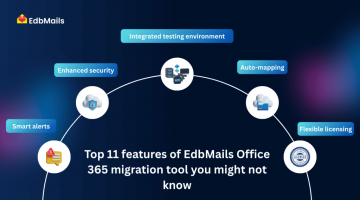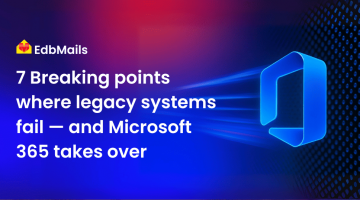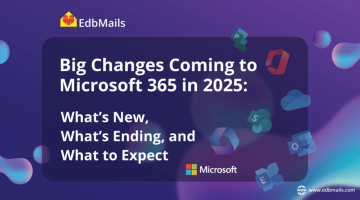It is 2021, and moving to the cloud is not taboo anymore; rather, it is a growing trend adopted by businesses across the globe for a variety of reasons. Even ignoring all other advantages that Office 365 brings to the table, the fact that one no longer has to worry about infrastructure maintenance and system upgrades is in itself worth switching to.

Office 365 Migration Strategy
Here are some of the crucial things that you cannot afford to miss out on when planning your Office 365 migration strategy:
Domain names: First and foremost, moving to Office 365 does not in any way take away any of your existing ability to run your domain as you see fit. However, for using the existing domain with Office 365, you will have to complete a verification process designed to ensure that the domain actually belongs to you. Also, you might want to consider employing a proper plan for on-premise AD migration to the cloud if your plan is to eventually get rid of the on-premise Exchange Server.
Identity management: This is another crucial factor, and there are different approaches to identity management in Office 365:
- Cloud authentication: You can set up the users to have a cloud identity that helps them to log in via their Azure AD account. In such scenarios, you can either create and manage users from the Office 365 Admin center or use PowerShell cmdlets. Cloud authentication is often preferred when on-premises servers are no longer required.
- Federated Identity: With Active Directory Federation Service (AD FS), users can have the same passwords in on-premises and cloud, which also eliminates the need to sign in again for Office 365. This is suitable for organizations that have security policies that require user accounts to be managed from the on-premise server.
Timeline management: You need to have a clear-cut time frame for the migration. If you have large data to migrate, it can take even months or weeks to migrate. A proper migration strategy should address the problems beforehand and must necessarily have a contingency plan in the event of a failure. It is very much essential to have proper budgeting, preparing the users, the dos and don’ts, etc.
Infrastructure management: After you have considered the time-line management, next in the row is the infrastructure checklist. Do you have the required bandwidth and WiFi connectivity to ensure an uninterrupted migration? Have you backed up your existing environment and solutions? Are all the users geared up for the migration? Have you deleted your archives and stored them in a separate location?. All these questions need to be addressed before you proceed with the migration process.
Best Security Practices for Office 365
You might have a well-defined plan for Office 365 migration. But that is still not sufficient if you do not keep your account secure. Microsoft may offer you excellent security features. But as a customer, it is also your duty to be on guard in order to prevent any unforeseen events like phishing, ransomware, hacking attempts, user data being stolen, etc. Therefore, it is highly essential to follow some of the best security practices as outlined below.
Using the Microsoft Secure Score: This is similar to a grading system, where organizations are given a score based on the security measures they have taken for their account. This is compared with the standard security settings of Microsoft and then evaluated. For more info on the Microsoft Secure Score, you can visit this link. To check your score, follow the instructions below.
1) Head to https://security.microsoft.com/securescore and log in with your admin credentials. You will get a loading page as shown below.
2) After the page is fully loaded, you will be displayed with the security score under the ‘Overview tab’. Higher the score, the better are your security settings.
3) Click on the ‘Improvement actions’ tab to see a list of all the areas that need to be tuned.
Multi-factor Authentication: This is a very important security feature in Office 365, which allows for a more secure way to access the user mailboxes. When enabled, MFA requires that the user has to go through a two-step verification process, which involves a random pass code sent through sms or a phone call, etc., as a second authentication factor. The MFA is enabled on a per-user basis. Also, according to the needs, app passwords can be created using the Azure portal to help the users continue using email clients that do not support Active Directory Authentication Library (ADAL), bypassing MFA.
Training the end users: Organizations must frequently conduct training sessions for their employees to follow the best security practices, like creating strong passwords for their accounts, changing the passwords every month, not writing down passwords anywhere, locking the computer screens when they are away, not storing organizational data on their personal storage drives etc.
Configuring anti-malware protection: In organizations, viruses and malware often are spread when users download attachments from unknown sources. This can include file type extensions such as .exe, which is an executable file. The moment a user clicks on such a file, it infects the PC or might even corrupt the data. To prevent users from downloading such attachments, you can turn on the attachment type filter in Office 365 Security Center.
1) Log in to your Office 365 account from https://www.office.com/ with your admin credentials. Click on the ‘Admin’ gear icon to go to the Microsoft 365 admin center.
2) Click the Show All button and under ‘Admin Centres’ click on ‘Security’.
3) In the Office 365 Security and Compliance page, scroll down to ‘Threat Management’ and click on ‘Policy’
4) In the ‘Threat policies page’, click on ‘Anti-malware’ as highlighted in the screenshot.
5) Select the Default option and double-click on it to open a right pane. Scroll down below and click ‘Edit protection settings’
6) Under ‘Edit Protection Settings’ select the option ‘Enable the common attachments filter’. It is also possible to customize additional file types that are classified as malware. Click on ‘Save’ at the bottom.
7) There are also ‘Anti-phishing’, ‘Anti-spam’ options available to customize.
Configuring ransomware protection: Ransomware can spread through emails, and if a user unknowingly clicks on a code, link, or attachment in the mail, the entire mailbox is taken hostage and will not be released until a heavy ransom is paid. To protect yourself from such threatening emails, follow the steps listed below.
1) Go to the Microsoft 365 admin center by clicking the Admin gear icon.
2) Click the Show All button and under ‘Admin Centres’ click on ‘Exchange’ to go to the ‘Exchange admin center’.
3) Expand ‘Mail flow’ and click on Rules’.
4) Click on the + sign and select the ‘Create a new rule’ option.
5) In the window that opens, scroll down to click ‘More Options’.
6) Under ‘Apply this rule’, you can include the condition for ‘Any attachment’s content includes’ and select the options from the list.
7) Under ‘Do the following’, you can choose to block the message or notify specific people, or even forward the message for approval. Select the option as per your requirement and click the ‘Save’ button.
Office 365 migration & security practices conclusion:
Now that we’ve covered most of what needs to be kept in mind when planning your Office 365 migration strategy and about security, let us discuss the strategy itself, rather briefly. The most apparent aim of an Office 365 migration strategy should be to have the least amount of inconvenience to end users, as well as to accomplish the migration with the minimum overhead and security risks possible.
This is where native methods can fall short, and you will need to use a professional tool like EdbMails Office 365 migration tool for reliable direct mailbox migrations between your source legacy Exchange server and to Office 365 tenant. It has features like incremental migration, automatic mailbox mapping, granular migration to migrate only the selective items, detailed log report, etc. For complete security, you need to back up your Office 365 or Exchange data to avoid unwanted problems and disasters. This is where EdbMails backup tools come to your rescue. If you are looking to back up your data, please visit this link for more information.
Read more: