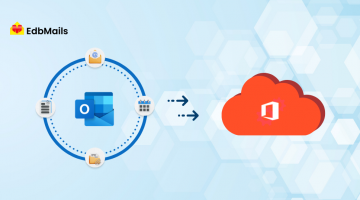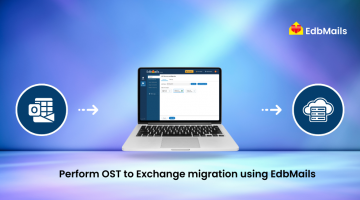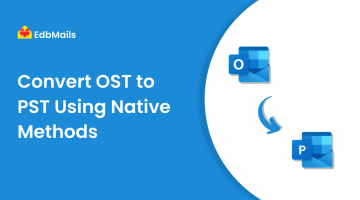Exchange Server mailbox folders are stored locally as OST files, which can only be accessed by the account that created them. If you need to open these files from another account or system at a different location, converting them to PST format is essential.
When you log in to Exchange Server using Outlook, an OST file is generated to maintain a local copy of the mailbox folders from the server. PST files, on the other hand, are created when there is no connection to the Exchange Server. This ensures you can still access your mailbox content even with poor network connectivity. By using EdbMails OST to PST Converter, you can seamlessly convert OST files to PST, making them accessible from other computers and accounts without data loss.
Why do you need to convert OST to PST Format?
- Access without Exchange Server – View your mailbox even if the Exchange Server is down or unavailable.
- Open on another system – Use your OST data on any computer by converting it to PST.
- Recover deleted mailboxes – Retrieve data when a mailbox is removed from the server.
- Support migrations – Move data easily to a new Exchange Server or Office 365.
- Create backups – Keep a secure, portable copy of your mailbox for future use.
- Fix inaccessible OST files – Restore data from corrupted or orphaned OST files.
EdbMails OST to PST Converter helps you perform all these tasks while keeping your data intact and organized.
Different Methods to Convert an OST File to PST
Method 1: Export OST to PST Using Auto Archive
Follow the steps below to export your OST file to PST using Outlook’s Auto Archive feature:
- Open Outlook and go to File > Options.
- Select Advanced from the left panel.
- Under the Auto Archive section, click Auto Archive Settings.
- Choose how often you want Auto Archive to run and select the destination location for the PST file.
- Set the criteria for archiving items, such as their age.
- Click OK to save the settings and start the archiving process.
Method 2: Export OST to PST Using Import/Export
Follow the steps below to convert your OST file to PST using the Import/Export feature in Outlook:
- Open Outlook and go to File > Open & Export > Import/Export.
- Select Export to a file and click Next.
- Choose Outlook Data File (.pst) and click Next.
- Select the mailbox folder(s) you want to export.
- Choose the location to save the PST file and click Finish.
- If prompted, set a password for the PST file (optional).
Method 3: Convert OST to PST Using EdbMails OST to PST Converter Software
Follow the steps below to easily convert your OST file to PST using EdbMails:
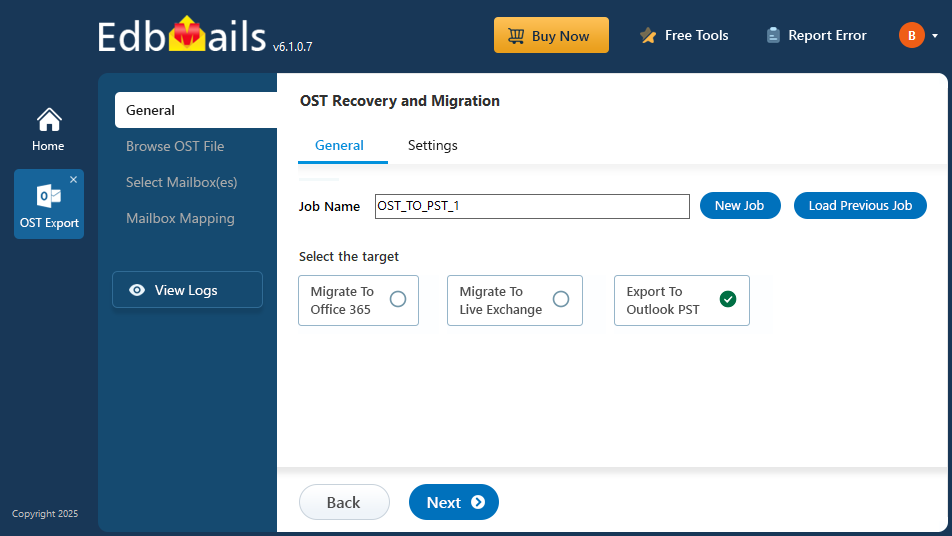
- Download & Install EdbMails on your system.
- Select the OST to PST Converter option.
- Add the offline OST file to the application.
- Choose the mailboxes or items you want to export.
- Click the ‘Start Export’ button to initiate the OST to PST conversion.
- Open the PST file in Outlook to access your data.
Advantages of Using EdbMails OST to PST Converter
- Recover and convert inaccessible, orphaned, or corrupted OST files with ease.
- Maintain full data integrity, including folder structure, attachments, and metadata.
- Handle large OST files efficiently with PST splitting options.
- Export selective emails or folders using advanced filters.
- Fully compatible with all Outlook versions from 2000 to 2019 (32-bit & 64-bit).
- Direct migration to Office 365 for seamless cloud access.
- User-friendly interface requiring no technical expertise.
- Free trial available to preview and export up to 30 items per folder.
Conclusion
Converting an OST file to PST is essential when you need flexible access to your mailbox data, recover information from a damaged OST, or migrate to another environment. While Outlook’s built-in features like Auto Archive and Import/Export work for certain scenarios, they have limitations. EdbMails OST to PST Converter offers a more reliable and comprehensive solution, allowing you to recover, repair, and export OST files with full data integrity. Whether it’s for backup, migration, or restoring inaccessible mailboxes, EdbMails ensures the process is quick, straightforward, and secure.
See More
Native Methods to Convert OST to PST File
OST vs PST, What’s the difference?