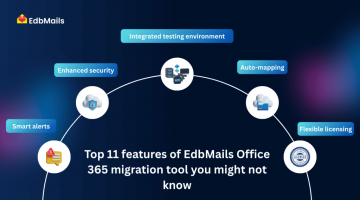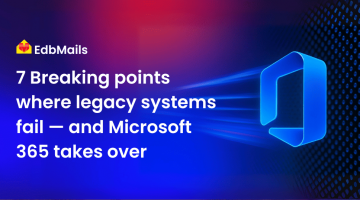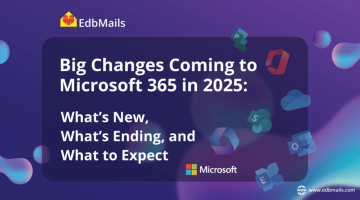Microsoft Office has evolved into a diverse ecosystem of productivity tools. From the subscription-based Microsoft 365 to the perpetual license of Office 2019 and the lightweight Office Online, each version serves a different purpose.
For many professionals, deciding between them is not as straightforward as it seems. Pricing models, feature sets, and accessibility differ in ways that can directly impact productivity and long-term value.
This article provides a detailed comparison of Office 365, Office 2019, and Office Online — so you can choose the right fit for your workflow and budget.
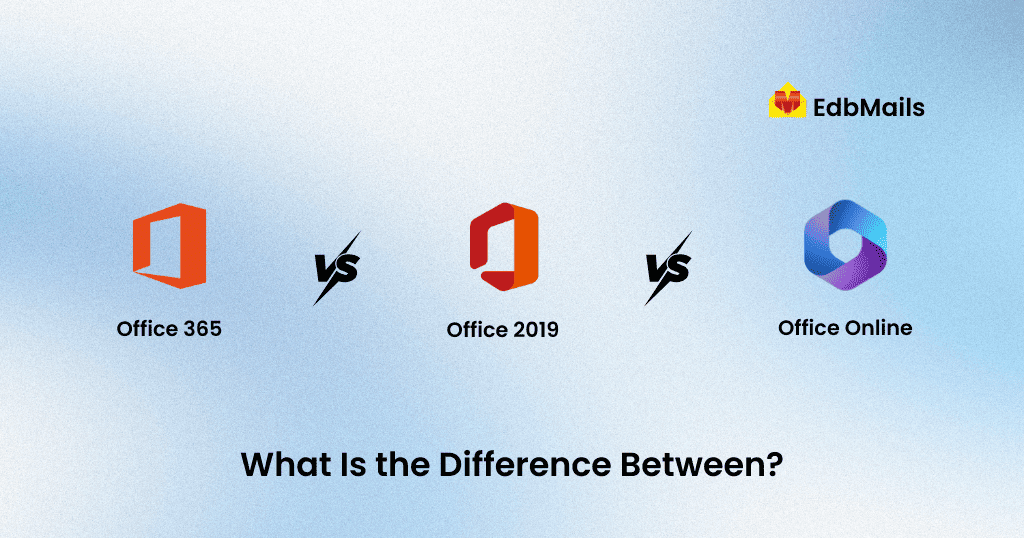
What is Office 365 (Microsoft 365)?
Office 365, now branded as Microsoft 365, is a subscription-based productivity platform that combines the classic Office applications with advanced cloud services.
It includes Word, Excel, PowerPoint, Outlook, OneDrive, and Microsoft Teams, along with tools like SharePoint, Yammer, and Planner in higher-tier plans. Users benefit from:
- Continuous feature and security updates
- Multi-device installations (PC, Mac, tablets, mobile)
- 1TB or more of OneDrive cloud storage per user
- Real-time co-authoring and deep collaboration capabilities
Microsoft 365 is designed for individuals, SMBs, and large enterprises that need constant updates, anywhere access, and integration with cloud workflows.
What is Office 2019?
Office 2019 is a one-time purchase desktop suite for Windows and Mac. It includes the core apps — Word, Excel, PowerPoint, and Outlook — depending on the edition you choose.
It is designed for offline-first usage with no default cloud integration. Updates are limited to security patches and bug fixes, with no new features after purchase.
This makes Office 2019 suitable for individuals or organizations that want a fixed, unchanging feature set and prefer a perpetual license model over subscriptions.
What is Office Online?
Office Online is Microsoft’s free web-based version of its productivity apps. It provides browser-based access to Word, Excel, PowerPoint, and OneNote with essential editing features.
Files are stored in OneDrive, making it easy to collaborate and share documents. However, the functionality is limited compared to the desktop versions, especially for advanced formatting, macros, and offline work.
Office Online is ideal for students, occasional users, or quick edits when a desktop installation isn’t available.
Detailed Feature Comparison
| Feature | Office 365 (Microsoft 365) | Office 2019 | Office Online |
| Pricing Model | Subscription-based (monthly/annual) | One-time purchase | Free (with Microsoft account) |
| Included Apps | Word, Excel, PowerPoint, Outlook, OneNote, Access, Publisher (varies by plan) | Word, Excel, PowerPoint, Outlook, OneNote (varies by edition) | Web versions of Word, Excel, PowerPoint, OneNote |
| Cloud Storage | 1 TB OneDrive storage per user | Not included | 5 GB OneDrive storage |
| Updates | Regular feature and security updates | Security updates only, no new features | Automatic updates for online apps |
| Collaboration | Real-time co-authoring, Teams integration, SharePoint support | Limited collaboration via shared documents | Real-time co-authoring, basic sharing |
| Device Access | Install on multiple devices (PC, Mac, mobile) | Licensed for a single device | Browser-based, works on any device with internet |
| Offline Access | Full offline capabilities | Full offline capabilities | Limited offline capabilities |
| Advanced Features | AI tools (Editor, Designer, Data Types), Power BI integration, advanced analytics | Static features at purchase, no AI tools | Basic features, no advanced AI or BI integration |
| Security & Compliance | Enterprise-grade security, compliance tools, DLP, encryption | Basic security updates, no enterprise compliance tools | Basic account-level security |
| Support & Maintenance | Ongoing technical support with subscription | Limited support, depends on purchase | Online support and community forums |
| Customization & Add-ins | Wide range of add-ins and integrations with third-party tools | Supports add-ins, but limited to the desktop scope | Limited add-ins and integrations |
| Best For | Businesses, remote teams, and users needing collaboration and updates | Users preferring a one-time purchase and offline use | Casual users with basic needs and internet access |
Pros and Cons of Each Option
Office 365
Pros
- Always updated with the latest security patches and productivity features
- Strong cloud integration with OneDrive, SharePoint, and Teams
- Access on multiple devices with cross-platform syncing
- Flexible plans for individuals, businesses, and enterprises
- Advanced collaboration tools for real-time co-authoring and file sharing
- Built-in data loss prevention (DLP) and compliance controls for regulated industries
Cons
- Ongoing subscription cost which can be expensive over time
- Requires stable internet for full cloud-based functionality
- Changes and updates may disrupt workflows for users accustomed to older versions
Office 2019
Pros
- One-time payment with lifetime license for that version
- Stable offline experience without dependency on internet
- Familiar interface for users who prefer a fixed version
- No forced updates, ensuring consistent user experience
- Ideal for organizations with strict version control policies
Cons
- No feature updates after purchase, only security patches
- Lacks native cloud storage and collaboration tools
- May become outdated quickly compared to Office 365
- Requires manual upgrade for future releases
- Not ideal for businesses needing advanced real-time collaboration
Office Online
Pros
- Free to use with a Microsoft account
- Accessible from anywhere via web browser
- Great for real-time collaboration and document sharing
- No installation required, works on any device with internet access
- Integrated with OneDrive for seamless file management
Cons
- Limited advanced features compared to desktop apps
- Requires constant internet connection for most functionality
- Performance depends on browser and network speed
- Offline access is restricted and less reliable
- Not suitable for power users who need advanced Excel or Word capabilities
Which One Should You Choose?
Office 365 (Microsoft 365)
Choose Office 365 if your priority is real-time collaboration, cloud-first access, and the latest security features. It is best for businesses that operate in dynamic environments and need tools like Teams, SharePoint, and OneDrive tightly integrated. If your team is spread across locations or works remotely, the subscription model ensures everyone is always on the latest version without manual upgrades.
Office 2019
Choose Office 2019 if you prefer a predictable, one-time purchase with no recurring subscription. It is ideal for organizations with fixed budgets, minimal need for cloud services, and reliance on traditional desktop applications. You get a stable version that won’t change unexpectedly, making it suitable for regulated industries where software consistency is important.
Office Online
Choose Office Online if you require lightweight tools for quick edits, basic document creation, or simple team collaboration without installing desktop apps. It is perfect for students, small teams, or temporary projects where cost savings matter more than advanced functionality. Since it runs in a browser, you can access it instantly from any device, but keep in mind it depends heavily on a stable internet connection.
Conclusion
Microsoft offers three productivity options — Microsoft 365 with cloud collaboration and frequent updates, Office 2019 as a stable one-time purchase for offline use, and Office Online as a free, lightweight choice for basic tasks. The right pick depends on your budget, update needs, and work style. If your move involves Office 365 tenant-to-tenant migration or consolidation, use the EdbMails Office 365 Migration Tool for secure, zero-downtime transfers. It preserves mailbox hierarchy, migrates emails, calendars, contacts, and permissions without data loss, ensuring a smooth transition that keeps productivity uninterrupted. Choose wisely to balance efficiency, security, and cost-effectiveness.
Read more: