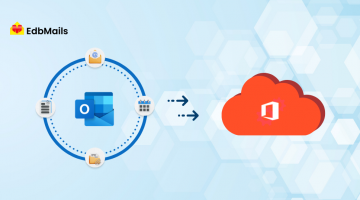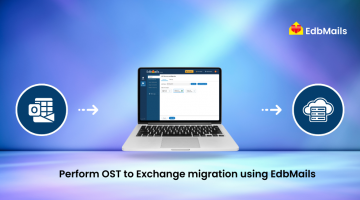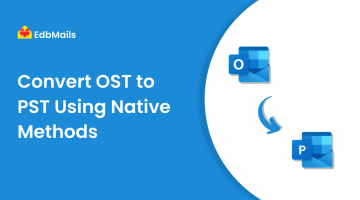Microsoft Outlook, when connected to a Microsoft Exchange Server, allows users to work offline by creating an Offline Storage Table (.ost) file. Any changes made in the OST file are automatically synchronized with the Exchange Server once the connection is restored.
Outlook also offers the Cached Exchange Mode, which enhances offline performance and ensures smooth and efficient synchronization between the Exchange Server and Outlook. This feature allows users to access emails, calendars, contacts, and other mailbox data even when offline.
Cached Exchange Mode Usage in Microsoft Outlook
Cached Exchange Mode is ideal for users who want to work offline. In this mode, Outlook stores a local copy of mailbox data in an OST file, which mirrors all items on the Exchange Server. This allows smooth offline operations and simplifies synchronization when the server connection is restored.
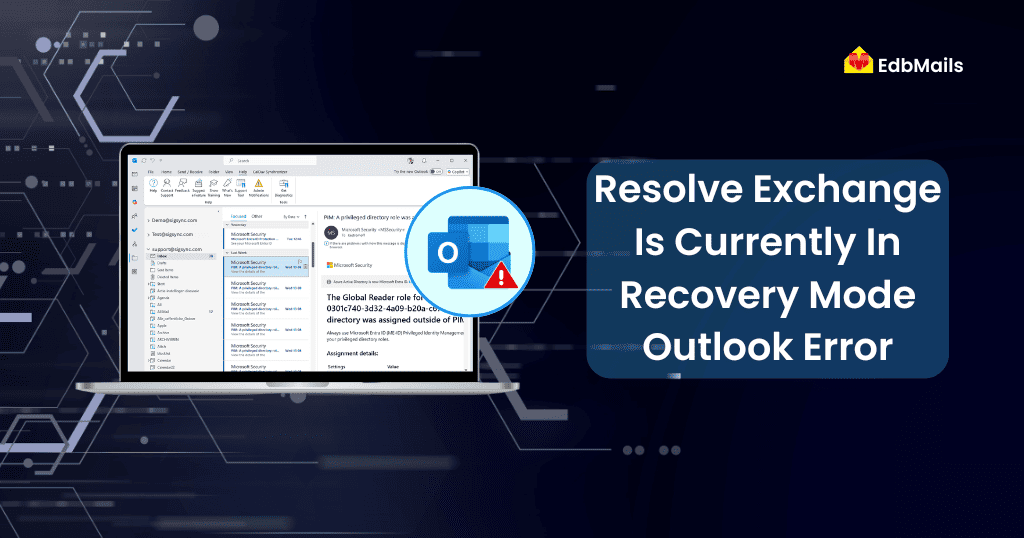
However, during synchronization, users may sometimes encounter the error: “Exchange is currently in recovery mode”. This prevents the OST file from syncing properly with the Exchange Server and can block access to mailbox data.
Reasons for the “Exchange is Currently in Recovery Mode” Error
The “Exchange is currently in recovery mode” error in Outlook can occur due to several factors:
- Inconsistencies in the Exchange database – When the cached mailbox in Outlook differs from the one on the Exchange Server.
- Resetting the Exchange mailbox with Cached Exchange Mode enabled – Users may see options like Work Offline, Work Online, or Cancel Logon.
- Creation of a new OST file – When Cached Exchange Mode is on and the mailbox is reset, Outlook generates a new OST file while keeping the old offline data on the local system.
- Mailbox migration to a different Exchange version – Moving the client mailbox to another Exchange Server version can trigger this error.
- Poor network connectivity – Weak or unstable connection between the client machine and the Exchange Server.
- DNS server configuration issues – Misconfigured or faulty Domain Name System settings can prevent proper synchronization.
Understanding these causes helps in identifying the right solution to resolve the error and restore normal mailbox access.
How to Resolve “Microsoft Exchange is Currently in Recovery Mode”
To fix the “Exchange is currently in recovery mode” error, you can try one of the following methods:
Method 1: Disable and Re-enable Cached Exchange Mode
- Launch Microsoft Outlook and go to the Tools menu.
- Select Account Settings.
- Choose your Mail Account and click Change.
- Uncheck Use Cached Exchange Mode under the Exchange Server settings to disable it.
- Delete the existing OST files associated with the account.
- Go to the Mail tab and select Profiles.
- Delete the old Outlook profile.
- Create a new profile and re-enable Cached Exchange Mode.
This process ensures that Outlook creates a fresh OST file and resolves synchronization issues that trigger the recovery mode error.
Method 2: Create a New Offline Folder (.OST) File
If your Exchange Server has changed, the existing OST file may not sync correctly with the new server. In such cases, creating a new OST file can resolve the issue. Follow these steps:
- Close Microsoft Outlook completely.
- Open the Control Panel and select User Accounts.
- Click on the Mail option.
- In the Mail Setup window, go to the Show Profiles tab.
- Click Add to create a new profile and give it a unique name.
- Click OK to finalize the new profile.
Note: Microsoft Outlook must be closed while performing these steps to ensure the new OST file is created correctly.
Once the new profile is created, Outlook will generate a fresh OST file that matches the Exchange Server settings, helping to resolve the recovery mode error.
Method 3: Use EdbMails OST to PST Converter
If the above manual methods fail, a professional third-party OST recovery tool can provide a reliable solution. EdbMails OST to PST Converter is a trusted tool that allows you to:
- Scan and repair corrupted or inaccessible OST files.
- Recover all mailbox items including emails, contacts, calendars, tasks, journals, and attachments.
- Export OST data to PST format for Outlook.
- Directly migrate OST data to Office 365 or Live Exchange Server without downtime.
Key Advantages of Using EdbMails OST to PST Converter
- Repair Corrupted OST Files – Fixes inaccessible or orphaned OST files that trigger the recovery mode error.
- Complete Mailbox Recovery – Restores all mailbox items, including emails, contacts, calendars, tasks, journals, and attachments.
- Convert OST to PST – Exports OST data to Outlook PST format for easy access without requiring the Exchange Server.
- Direct Migration to Office 365 or Exchange – Migrate recovered OST data directly to Office 365 or Live Exchange Server, minimizing downtime.
- Preserves Data Integrity – Maintains original folder hierarchy, metadata, and mailbox structure during recovery.
- User-Friendly Interface – Simple, intuitive design suitable for both technical and non-technical users.
- Handles Large OST Files Efficiently – Supports oversized OST files without performance issues.
- Secure and Reliable – Ensures complete recovery without risking data loss.
- Time-Saving Solution – Eliminates the trial-and-error of manual fixes, providing a faster resolution to the recovery mode error.
For detailed steps and a complete guide, visit EdbMails OST to PST Converter.
Conclusion
The “Exchange is currently in recovery mode” error in Outlook can disrupt mailbox access and hinder productivity. While manual methods like disabling Cached Exchange Mode or creating a new OST file may help, they can be time-consuming and may not always guarantee full recovery.
EdbMails OST to PST Converter offers a reliable and secure solution to fix this error efficiently. It allows users to repair corrupted OST files, recover all mailbox items, and export data to PST or migrate directly to Office 365 or Live Exchange Server—ensuring complete mailbox restoration with no data loss.
See More
How Microsoft Teams is different from Google Meet?
How to add Shared mailbox and Public folder in Outlook?
Google’s G Suite vs. Microsoft’s Office 365: A comparison cheat sheet