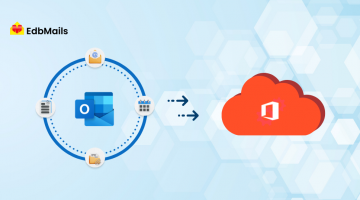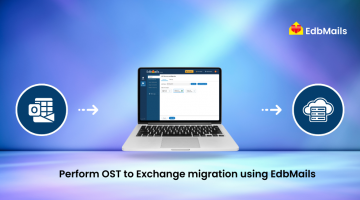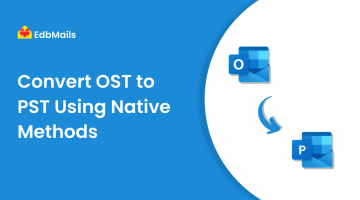If an Exchange user account is deleted by mistake from Active Directory, the mailbox and all related data in Exchange Server can also be lost. This not only affects the user but can also disrupt communication and workflows across the organization.
Active Directory is an important part of every IT setup. It stores details about servers, users, groups, and devices in one place and allows administrators to add, update, or remove accounts. Because of this central role, accidental deletion of an account shows how important it is to have a reliable way to restore deleted Exchange mailboxes and keep business operations running smoothly.
How to Restore a Deleted Exchange Mailbox
Deleting an Exchange mailbox—whether by accident or on purpose—does not always mean permanent data loss. Exchange Server provides different options to bring back a mailbox depending on how it was deleted and how much time has passed. From restoring through the Active Directory Recycle Bin to reconnecting mailboxes within the retention period, administrators can use several methods to recover lost mailboxes and maintain business continuity.
In the following sections, we’ll look at the different ways to restore a deleted Exchange mailbox and the steps involved in each method.
Restore Using Active Directory Recycle Bin
To bring back a deleted Exchange mailbox, you first need to enable the Active Directory Recycle Bin. This option allows you to recover deleted objects without requiring a full restore. Make sure the Exchange Cache mode is not running before you begin.
Option 1: Using PowerShell (Active Directory Module)
Open Administrative Tools → right-click and run Windows PowerShell Active Directory Module in Administrator mode.
In the command prompt, enter the following cmdlet and press Enter:
Enable-ADOptionalFeature -Identity <ADOptionalFeature> -Scope <ADOptionalFeatureScope> -Target <ADEntity>
Replace the placeholders with values specific to your Active Directory environment.
Option 2: Using Ldp.exe
- Open Command Prompt, type Ldp.exe, and press Enter.
- In the Ldp console, click Connection > Connect to the server that hosts the forest root domain of the current Active Directory DS environment.
- Under View, select Configuration Directory Partition.
- In the console tree, expand CN=Partitions container.
- Right-click the distinguished name and select Modify.
- In Edit Entry Attribute, type:
enableOptionalFeature
Under Values, enter:
CN=Partitions,CN=Configuration,DC=domainname,DC=com:766ddcd8-acd0-445e-f3b9-a7f9b644f2a
- Click Add under Operation, then select Run.
- Verify that the msDS-EnabledFeature attribute is set to:
CN=Recycle Bin Feature, CN=Optional Features, CN=Directory Service, CN=Windows NT, CN=Services, CN=Configuration, DC=domainname,DC=com
This confirms that the Recycle Bin has been successfully enabled.
Once the Recycle Bin is enabled, run the following command to restore the deleted mailbox:
Connect-Mailbox -Identity “<identity>” -Database <database> -User “username”
Replace the placeholders with the correct mailbox identity, database name, and username.
Restore Mailbox Within the Retention Period
When a mailbox in Exchange is deleted—either intentionally or by mistake—it is not removed immediately. Instead, Exchange keeps the mailbox in a disconnected state for a default retention period of 30 days. During this time, the mailbox is flagged for deletion, but you can still restore and reconnect it. Once the retention period ends, the mailbox and its data are permanently removed from the database.
Steps to Restore a Mailbox in Retention Period
- Open Exchange System Manager.
- Go to the Mailbox Store where the deleted (disconnected) mailboxes are listed.
- Locate the mailbox you want to restore.
- If the mailbox is marked as disconnected, click Cleanup Agent to update the status.
- Right-click the mailbox you want to restore and select Reconnect.
- Choose the appropriate user account to which the mailbox should be restored.
- Click OK to complete the process.
The mailbox will now be reconnected to the selected user account, and the user can access their emails and data again.
Restore Using ADRestore Utility
Another way to recover a deleted Exchange mailbox is by using the ADRestore utility. This free tool allows administrators to view and restore deleted objects from Active Directory, including user accounts that were linked to mailboxes.
Steps to Restore with ADRestore
- First, create a user object without a mailbox in Active Directory.
- Download and install the ADRestore utility on your system.
- Open Command Prompt and type:
adrestore.exe
If the command runs successfully, it will list all deleted objects available in Active Directory.
- To restore a specific object, run:
adrestore /r
- Type yes to confirm the restoration.
Once completed, the deleted user account will be restored, and you can reconnect the mailbox back in Exchange.
Restore Deleted Mailboxes with EdbMails
While there are several native options to restore Exchange mailboxes, factors such as security, reliability, and recovery speed play an important role when choosing the right method. A trusted solution for this purpose is EdbMails OST to Exchange Server Migration Tool. Since a copy of each Exchange mailbox is stored locally in an Outlook OST file, EdbMails allows you to recover lost mailboxes quickly and securely by extracting data from the OST and restoring it directly to Exchange Server.
Key Advantages of Using EdbMails
- Direct Mailbox Recovery – Restore deleted Exchange mailboxes directly from OST files without requiring the original server.
- Preserves Data Integrity – Maintains the original folder structure, metadata, and hierarchy during recovery.
- Secure and Reliable – End-to-end AES-256 encryption ensures data safety throughout the migration process.
- Granular Recovery Options – Select and restore specific mailboxes, folders, or items instead of recovering the entire file.
- Support for Large OST Files – Efficiently handles oversized OST files without performance issues.
- Compatibility with All Exchange Versions – Works seamlessly with Exchange Server 2007, 2010, 2013, 2016, and 2019.
- Fast and Hassle-Free Migration – Ensures quick mailbox recovery and minimizes downtime for organizations.
- Additional Export Options – Allows exporting mailboxes not only to Exchange but also to Office 365 and PST files.
Conclusion:
Restoring a deleted Exchange mailbox account is possible through several native methods such as the Active Directory Recycle Bin, the Exchange retention period, or the ADRestore utility. However, these options often come with limitations and may not always guarantee quick or complete recovery.
For organizations that prioritize security, reliability, and minimal downtime, using a professional tool like EdbMails OST to Exchange Server Migration Tool is the most effective approach. It ensures full mailbox recovery, preserves data integrity, and provides flexible export options to Exchange, Office 365, or PST files. By choosing the right recovery method, businesses can safeguard communication, reduce risks, and maintain uninterrupted access to critical Exchange mailbox data.
See More
How to perform backup and restore of Exchange Server data?
Recovering Deleted mailbox from Exchange Server
Guide for Smooth Exchange Migration to Office 365
Recover Exchange Database where no other option is available